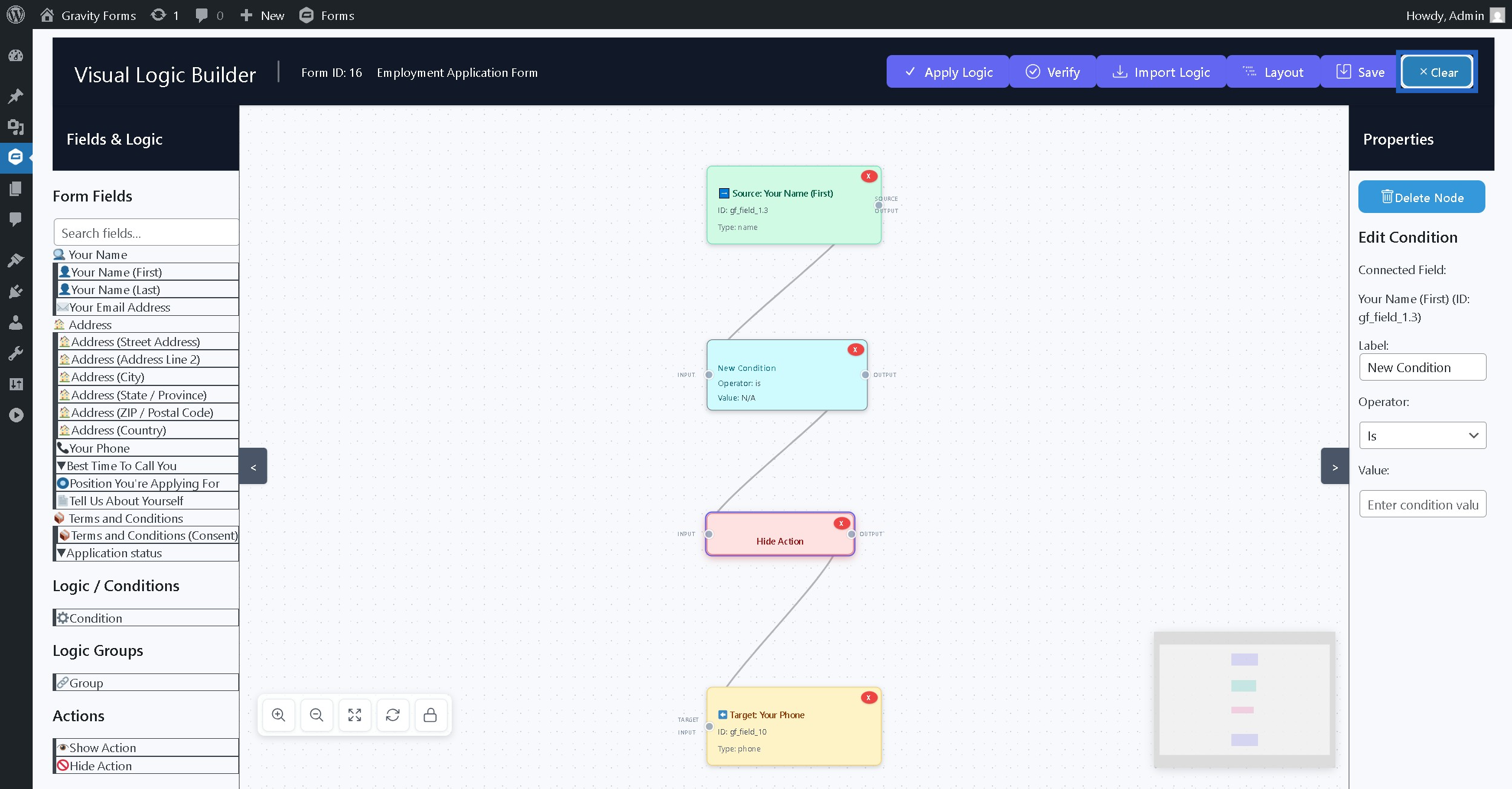Step 1: Current form has these fields that support conditional logic #
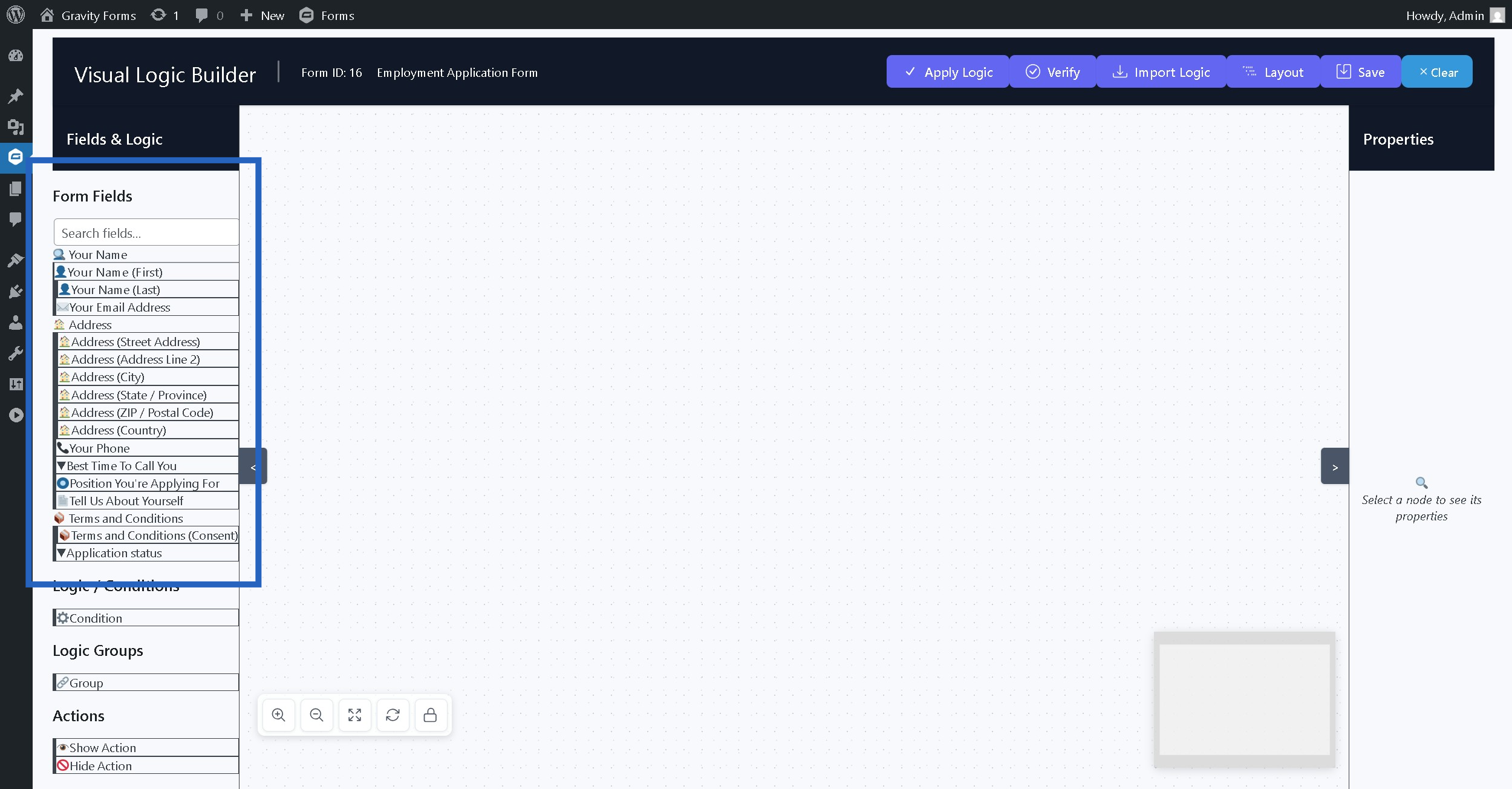
Step 2: These are the condition nodes #
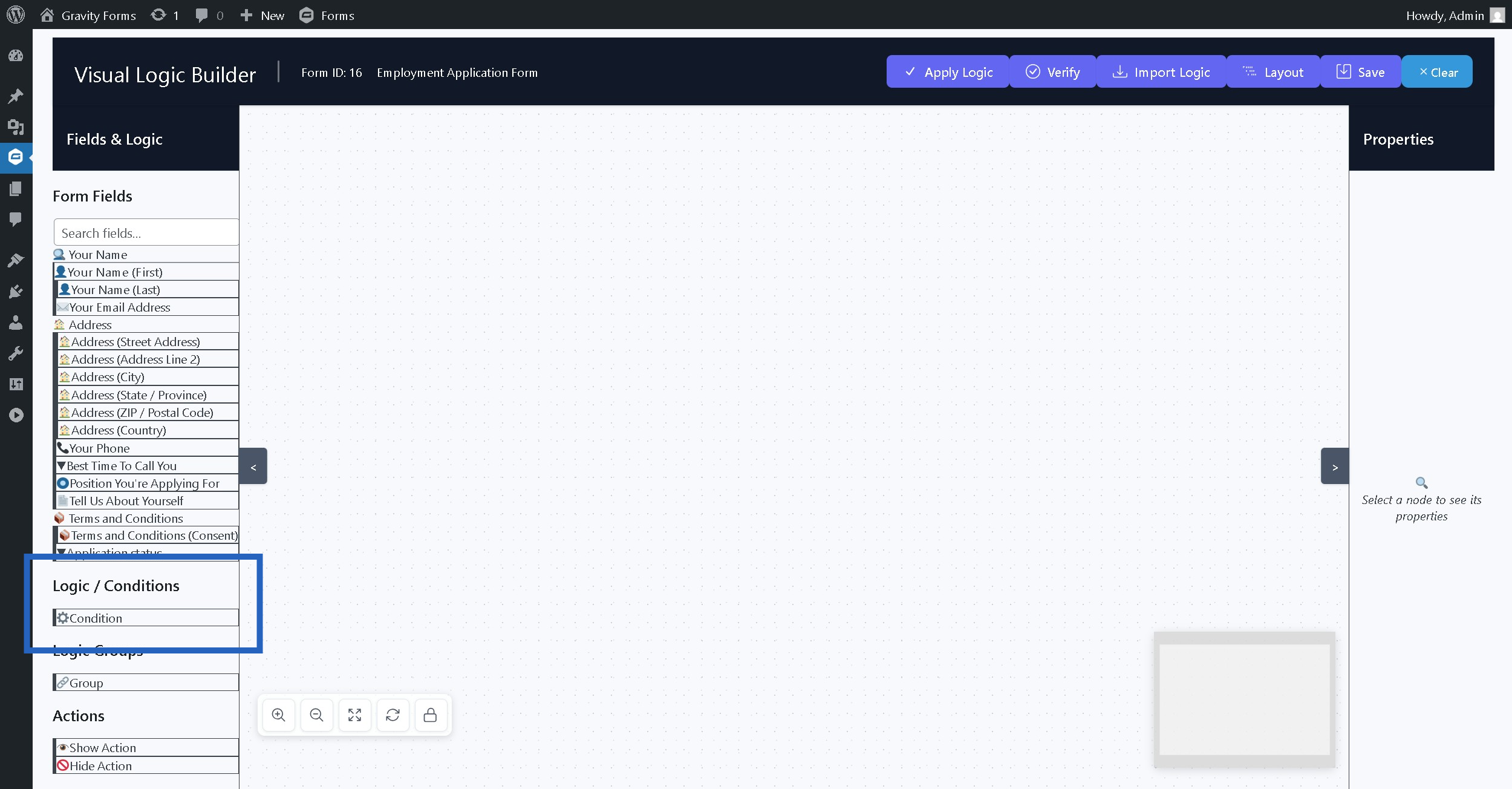
Step 3: These are the group nodes #
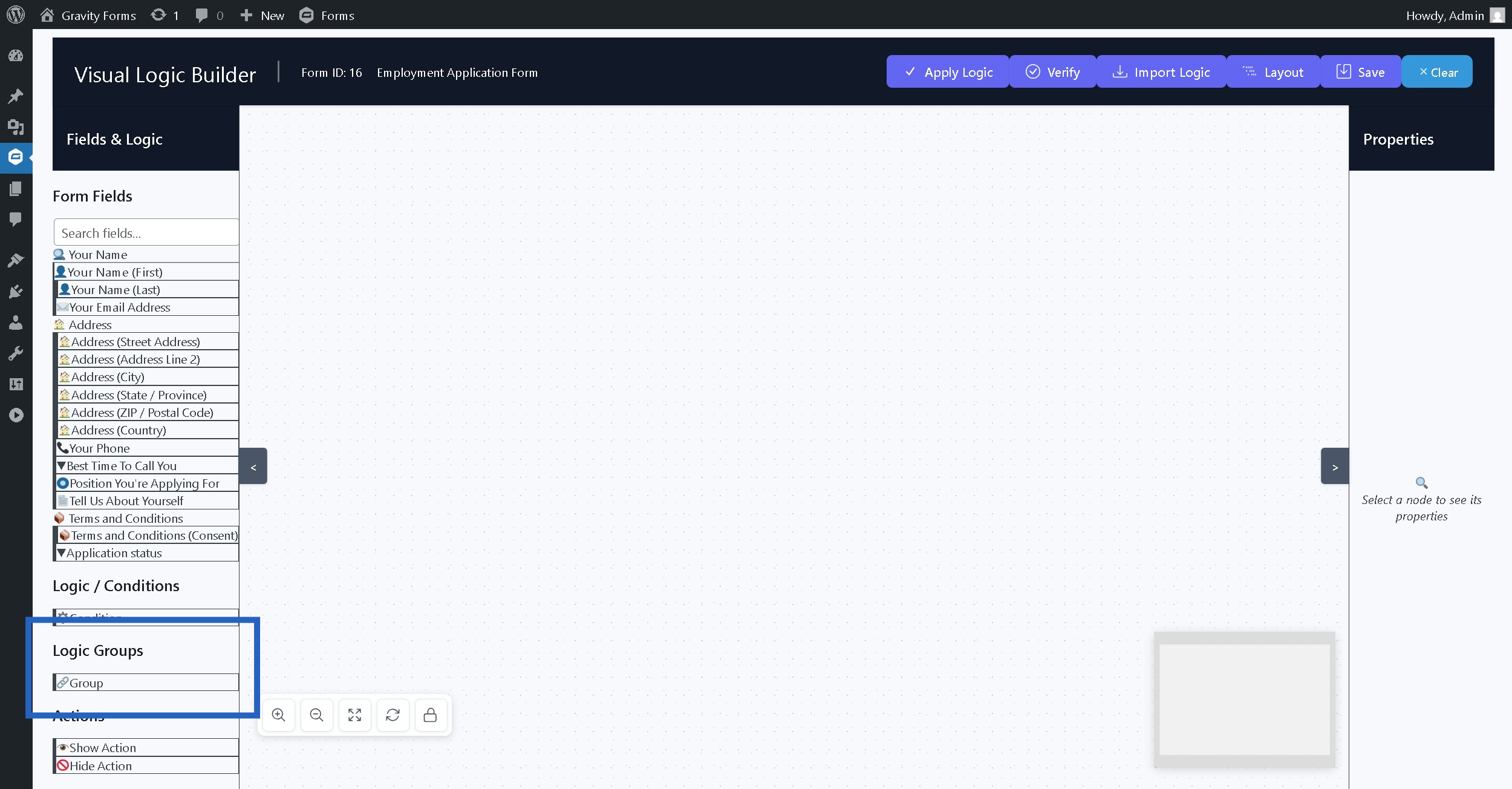
Step 4: These are the supported actions #
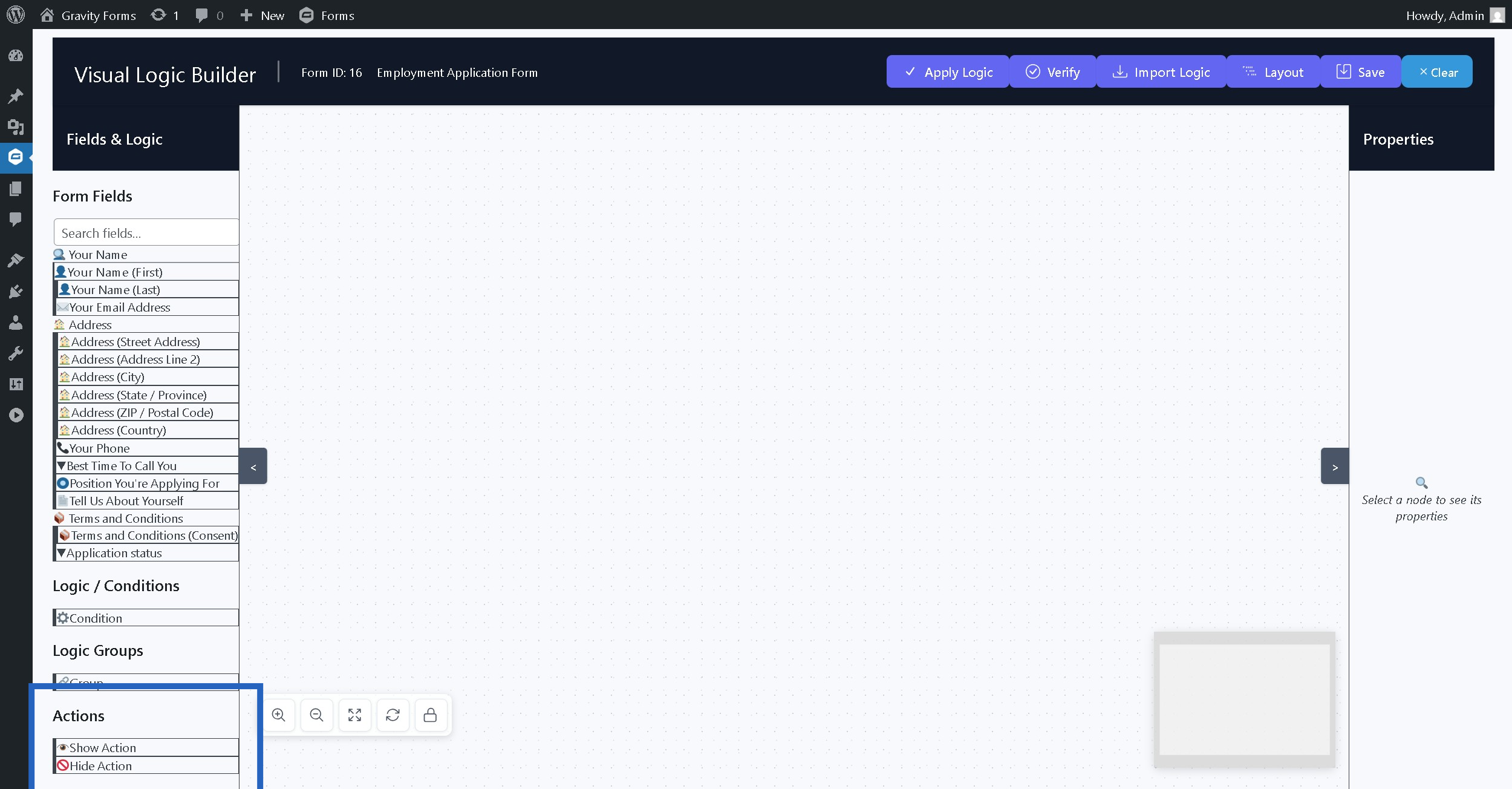
Step 5: This is the canvas where you can design your conditional logic flow #
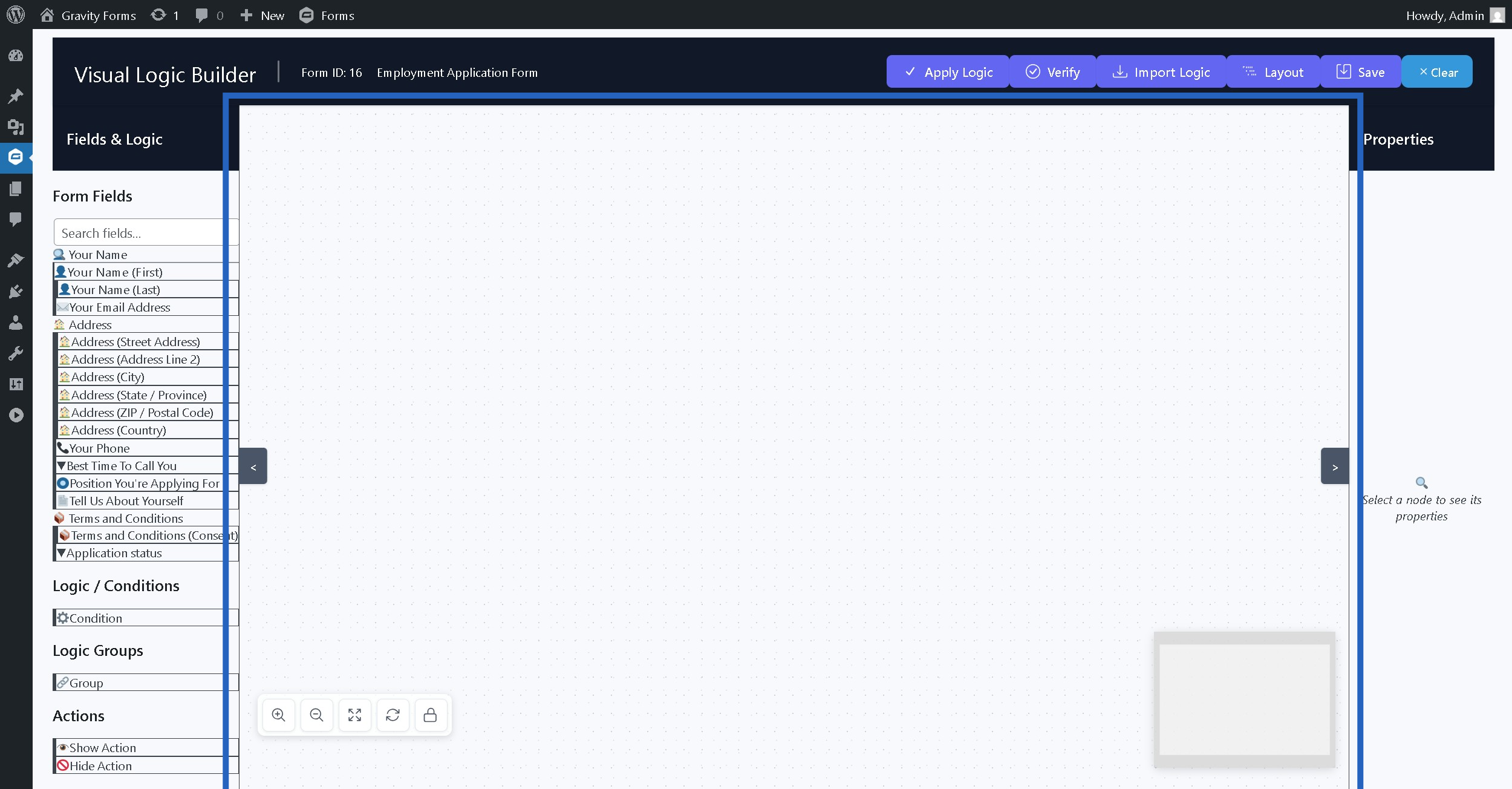
Step 6: These are the field properties that are dynamically populated as per the selected field #
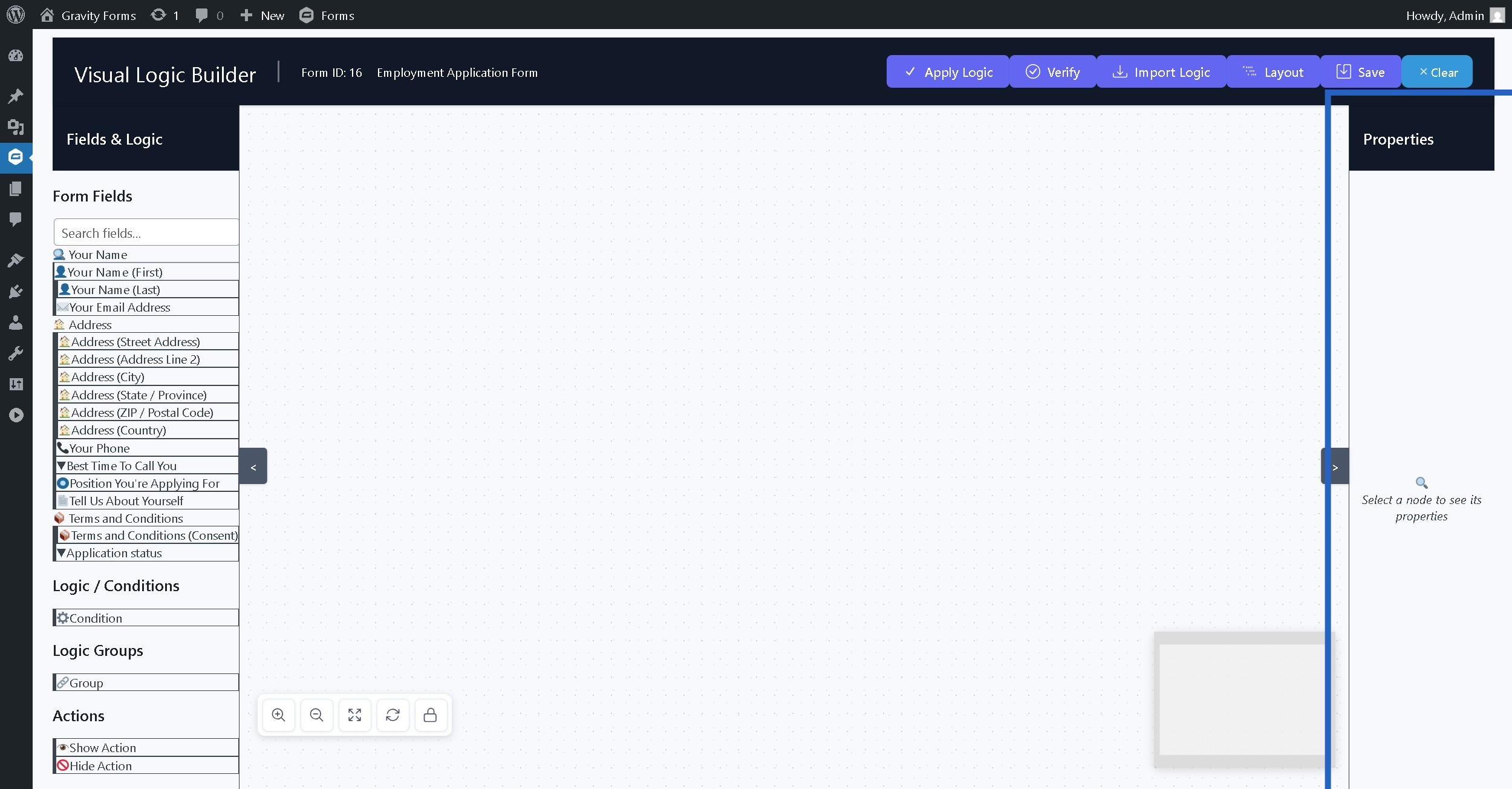
Step 7: These are the various actions you can perform with the current logic #
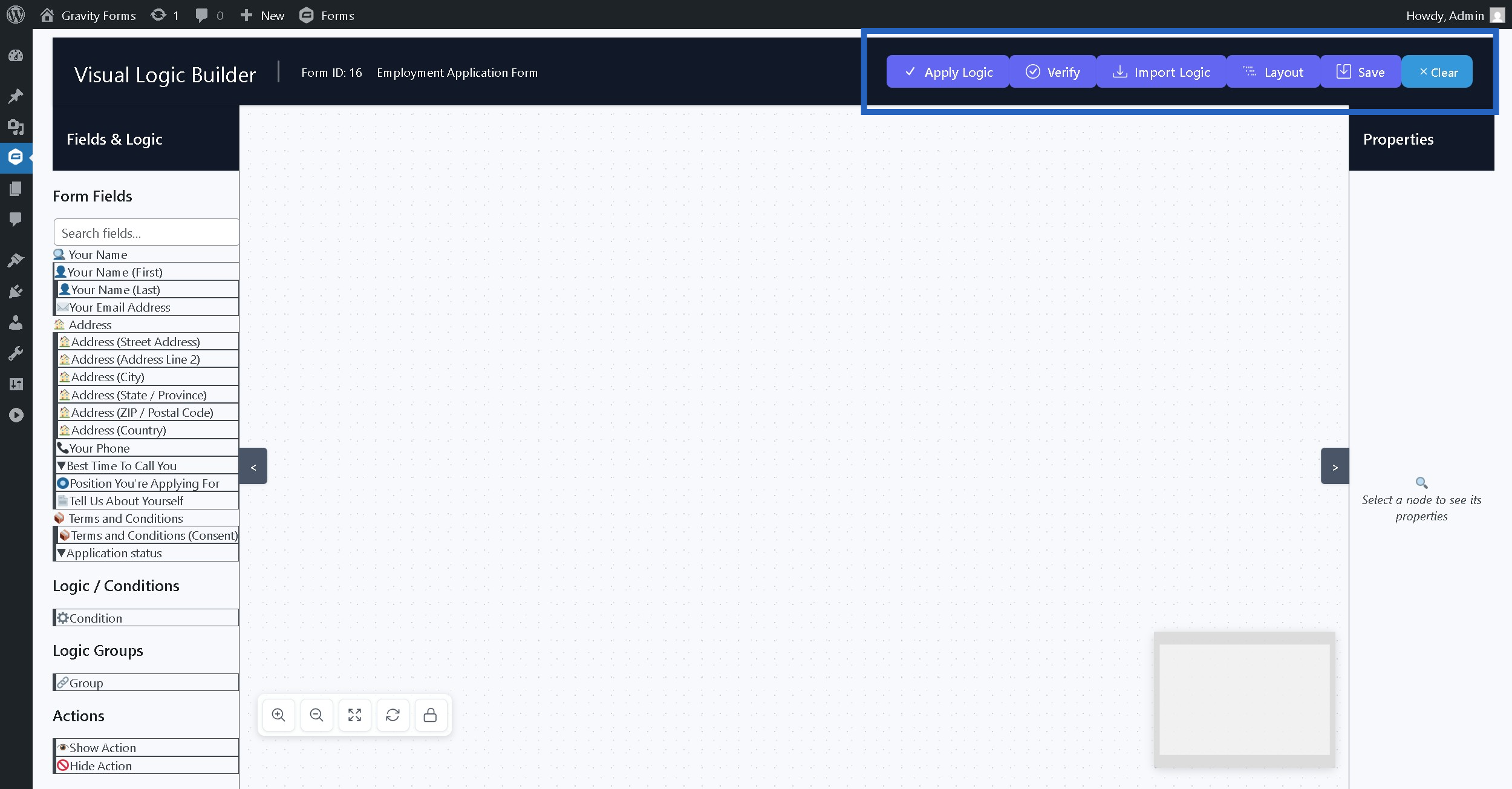
Step 8: Click or drag and drop any field on the canvas #
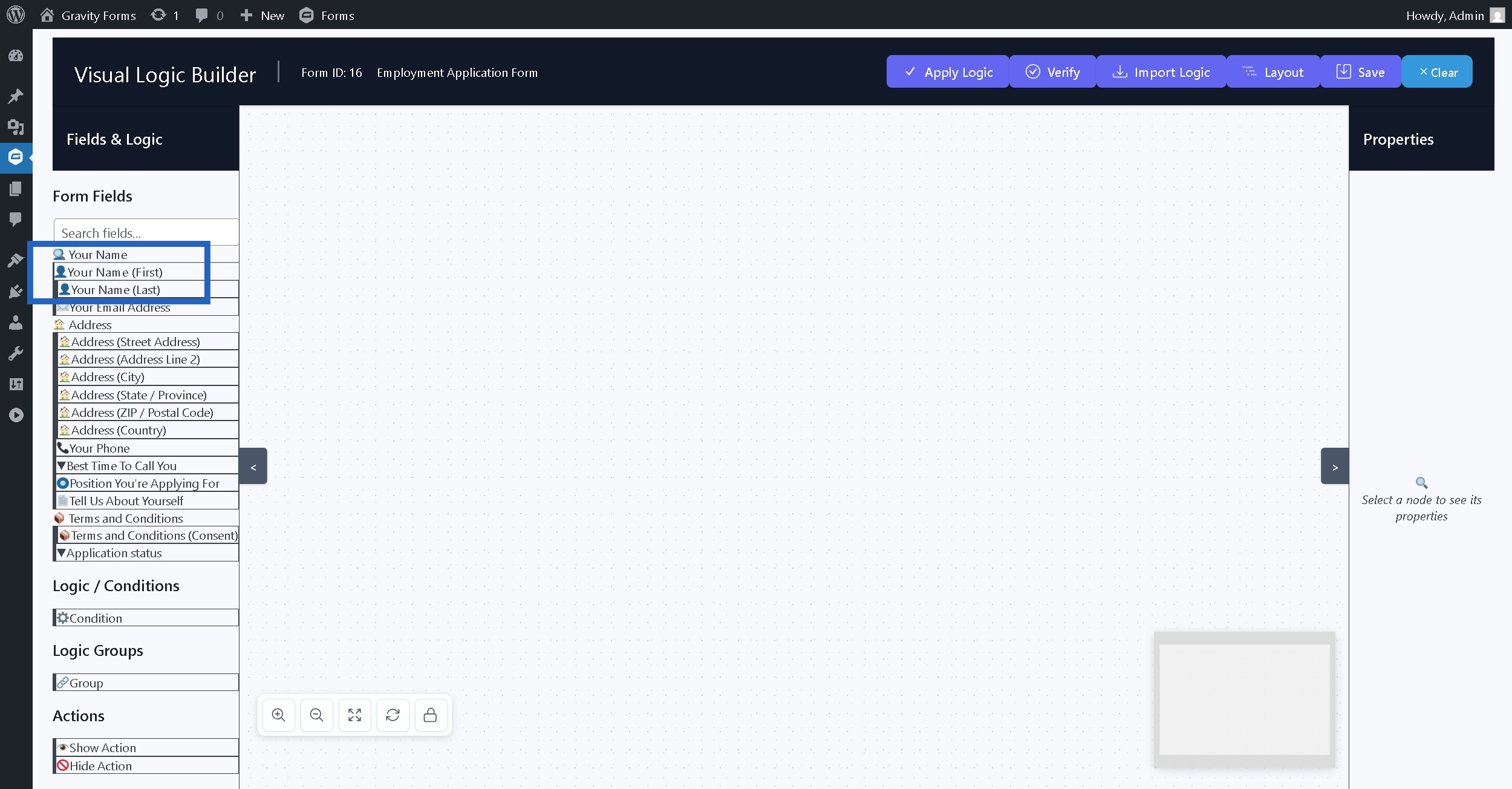
Step 9: This is the node representing the field, condition, group or action #
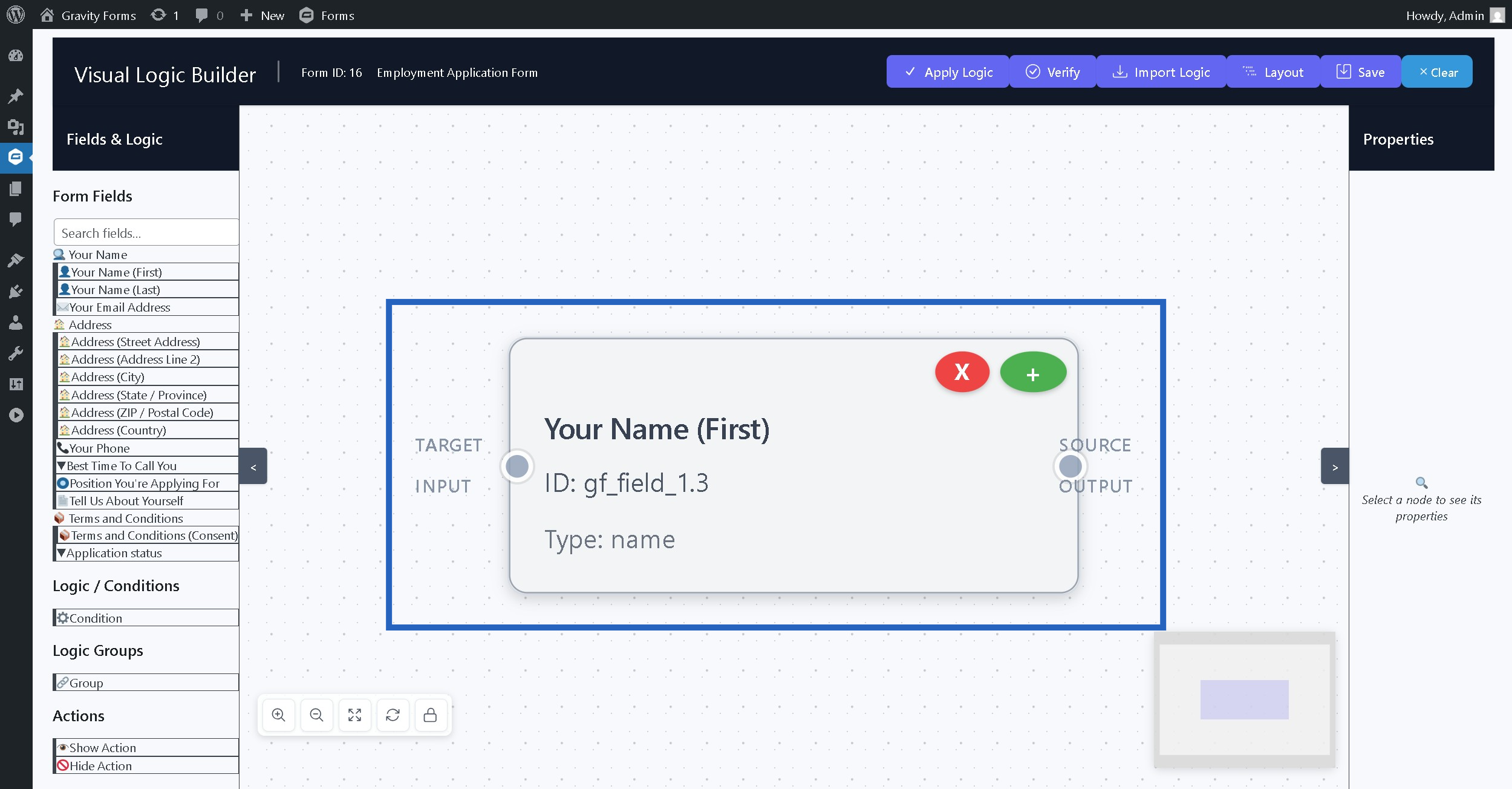
Step 10: The left handle is used to connect an input to this field #
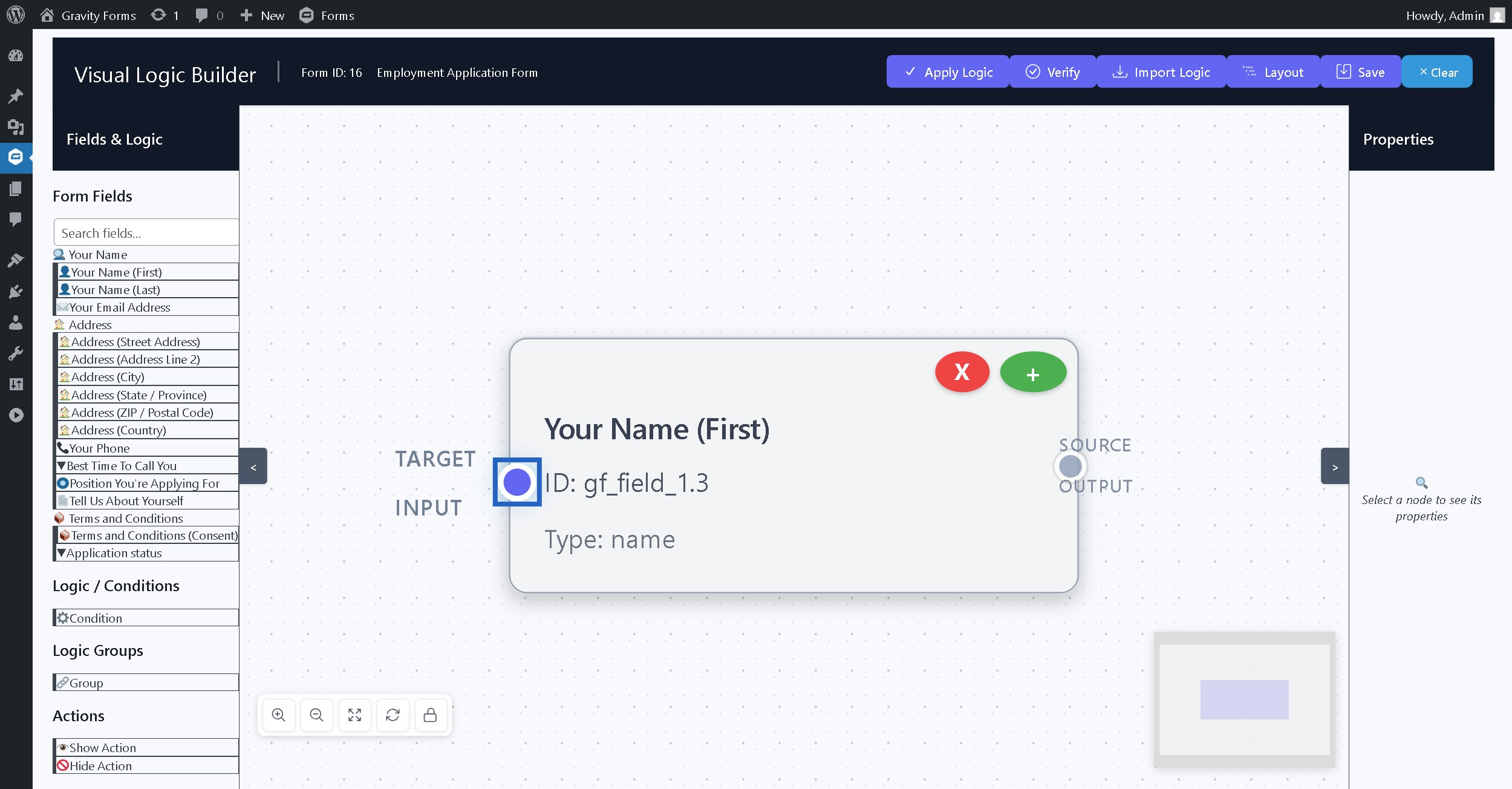
Step 11: The right handle is used to connect an output to this field #
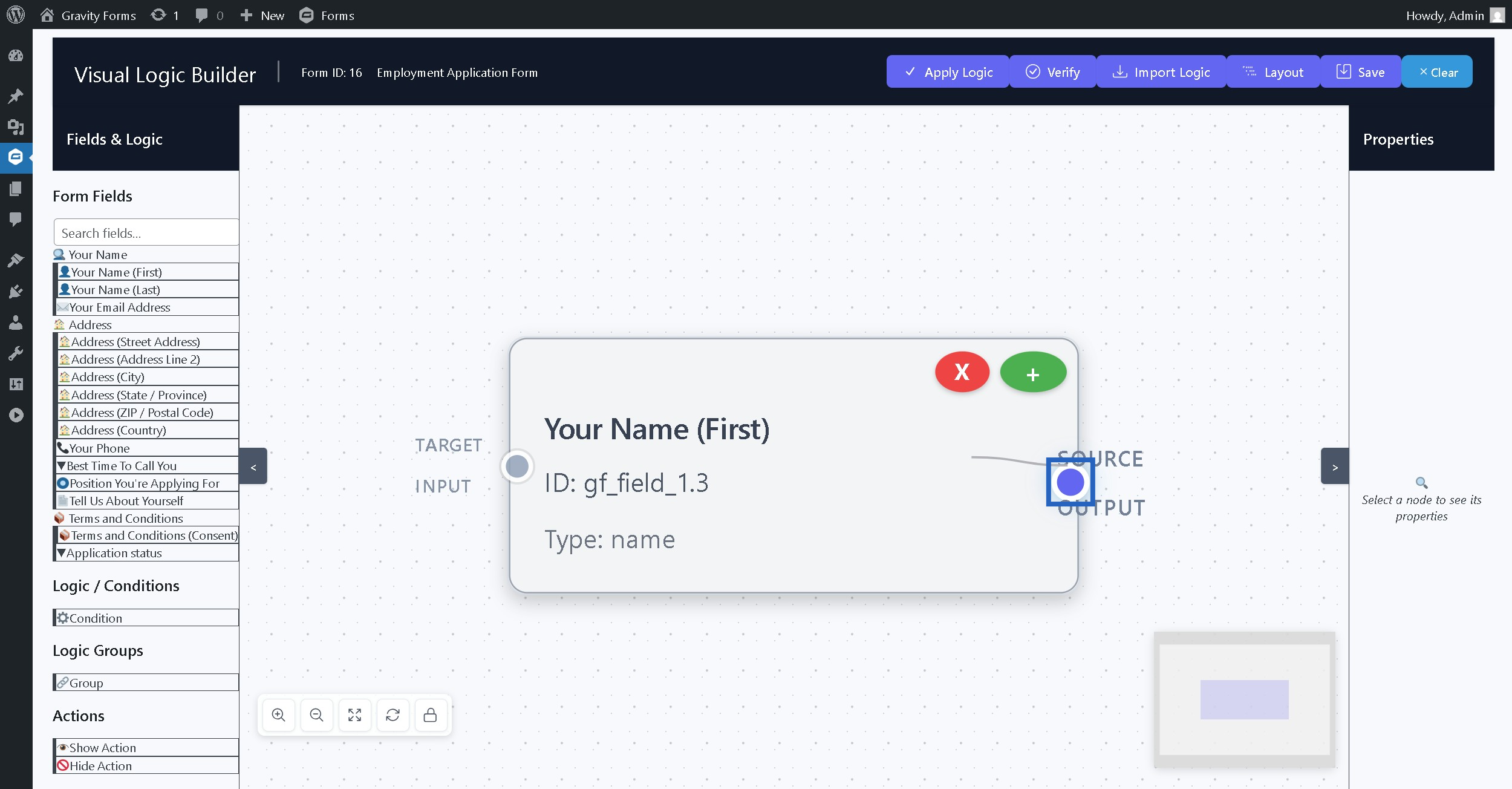
Step 12: The + button adds the next logical node to complete the flow #
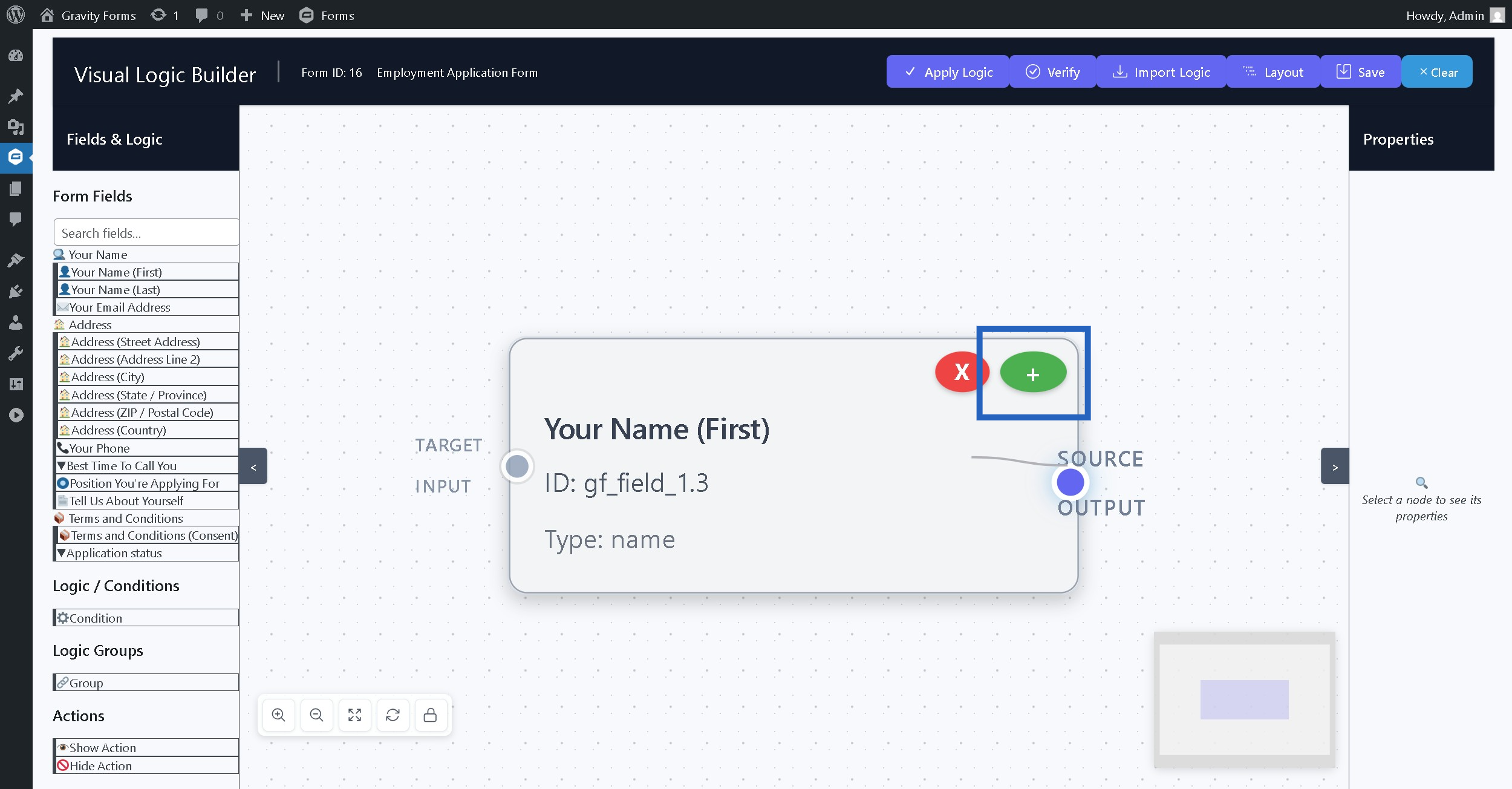
Step 13: Click on any field to populate its properties #
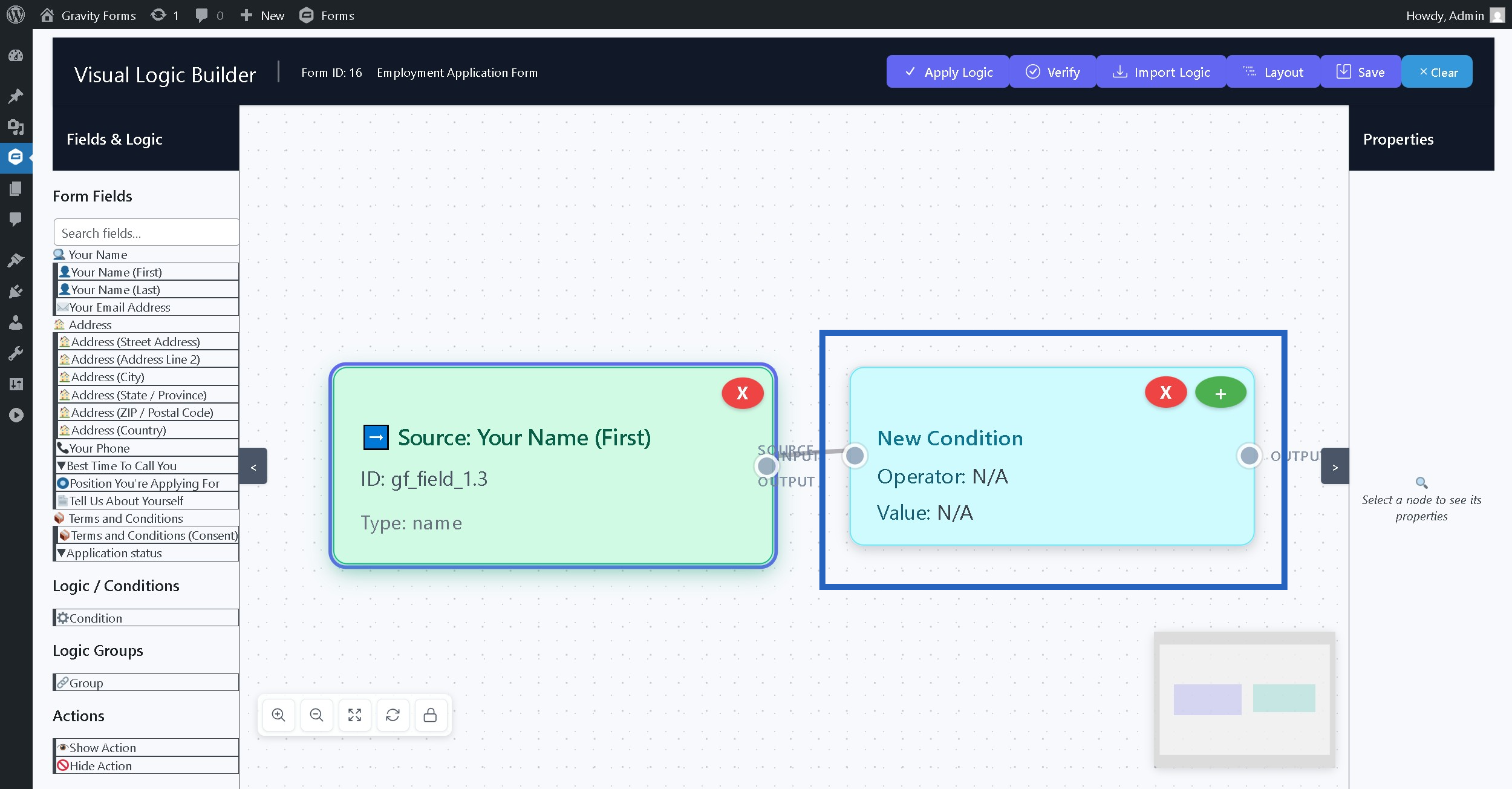
Step 14: You can set various properties for the nodes from the right sidebar #
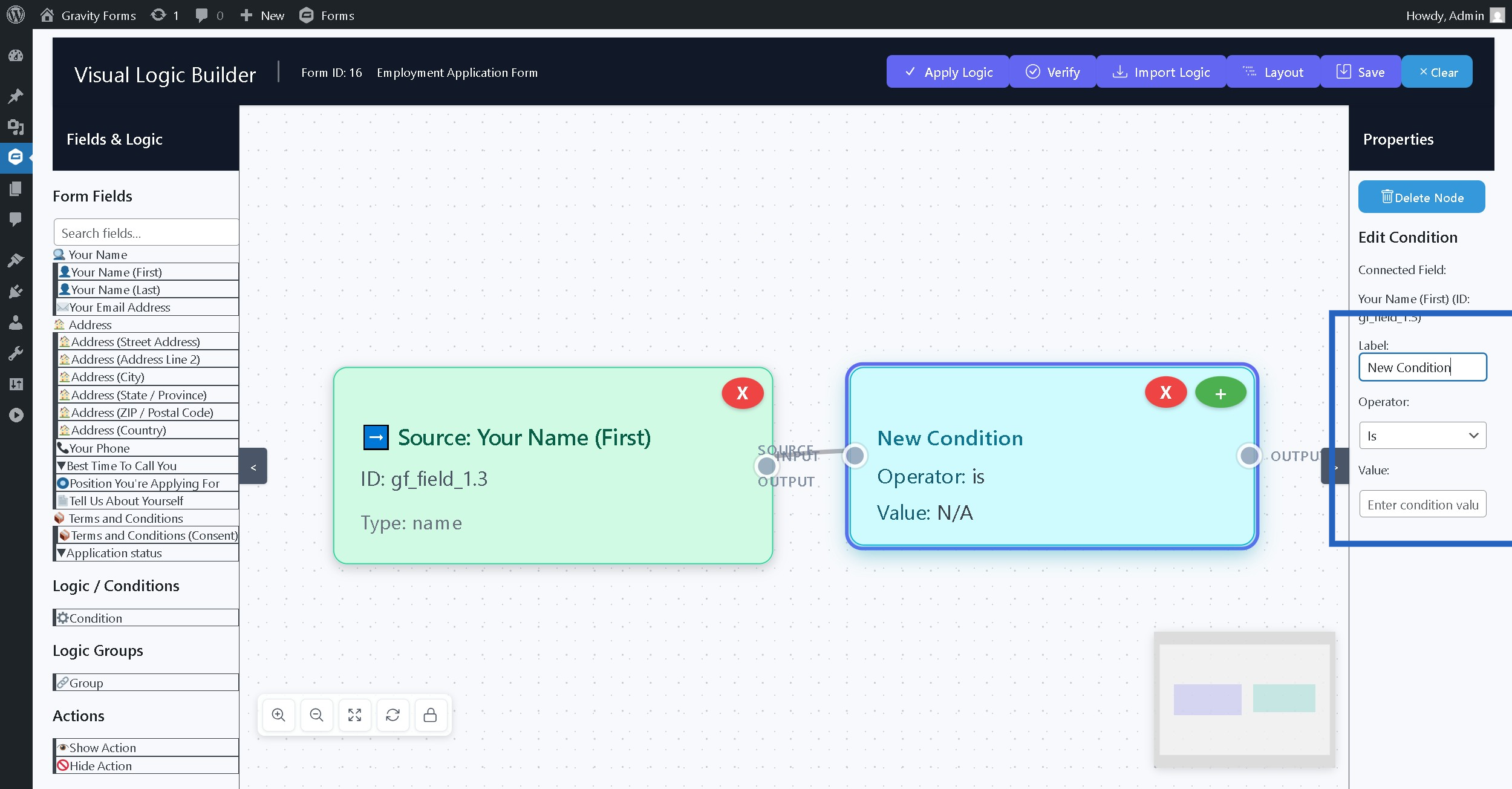
Step 15: Set the field label to show on the canvas #
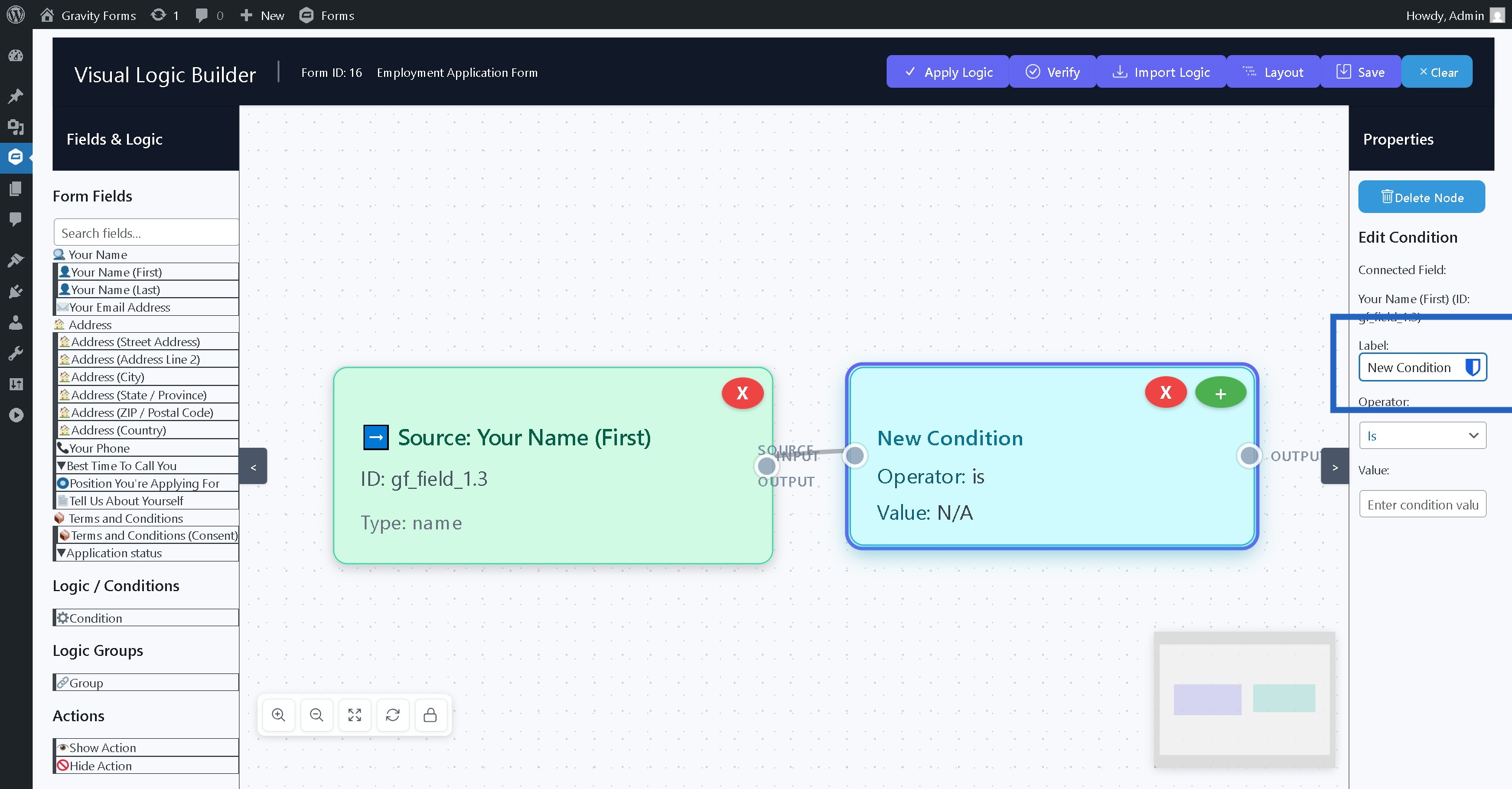
Step 16: Select operator for the condition match #
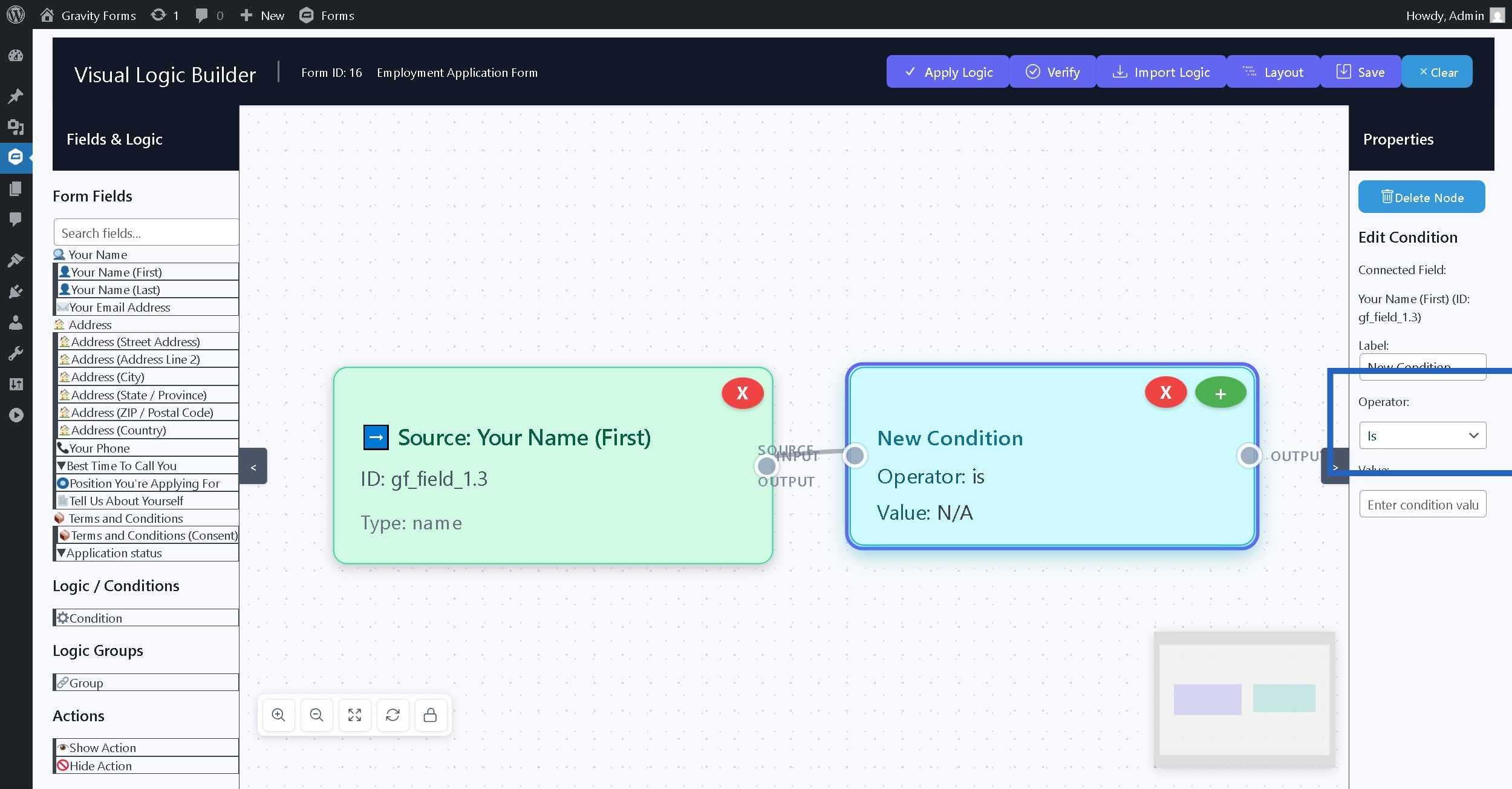
Step 17: Enter value for the condition match #
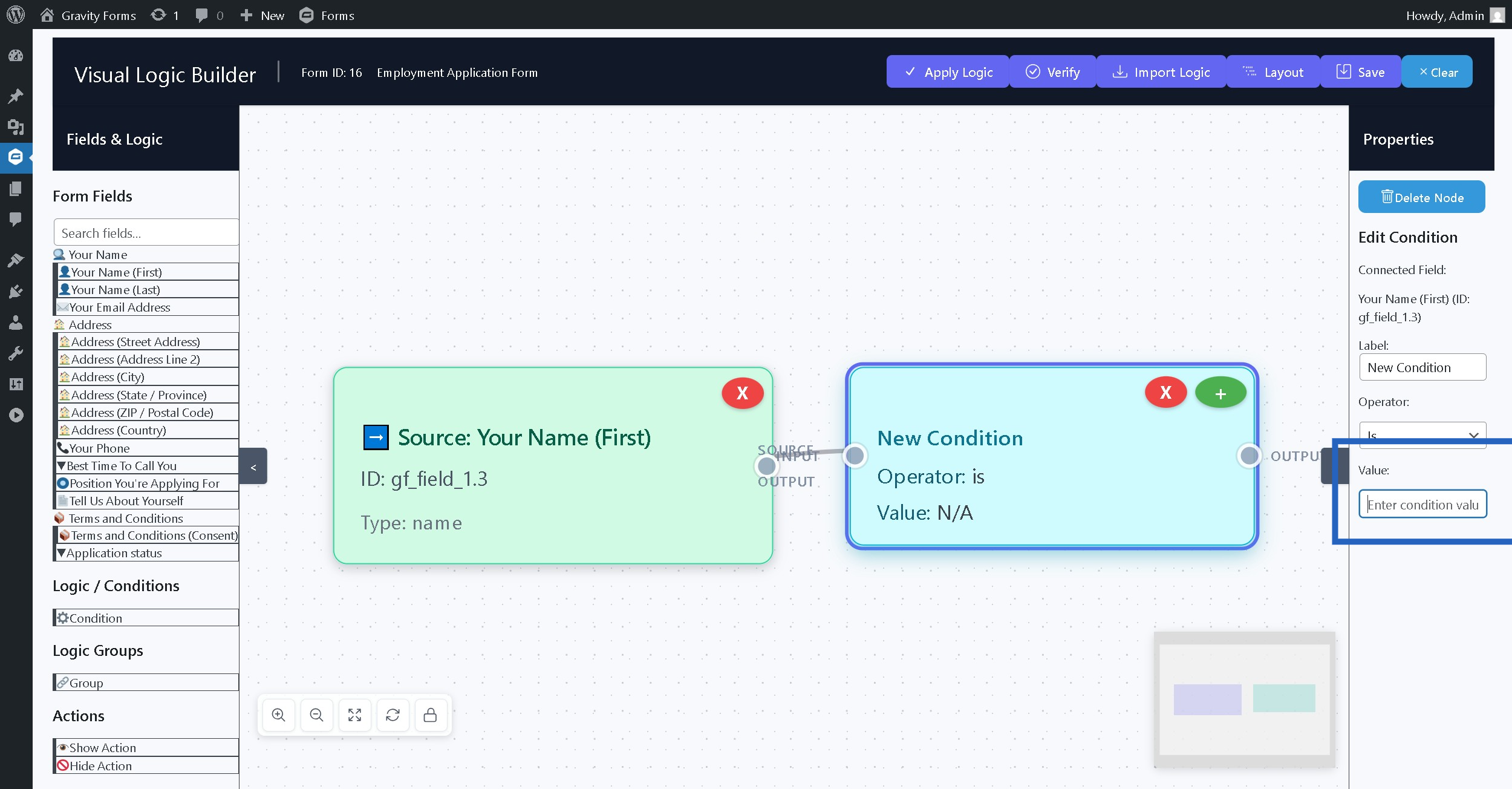
Step 18: Click + button to show next logical nodes #

Step 19: Select the action to perform when the condition is met #
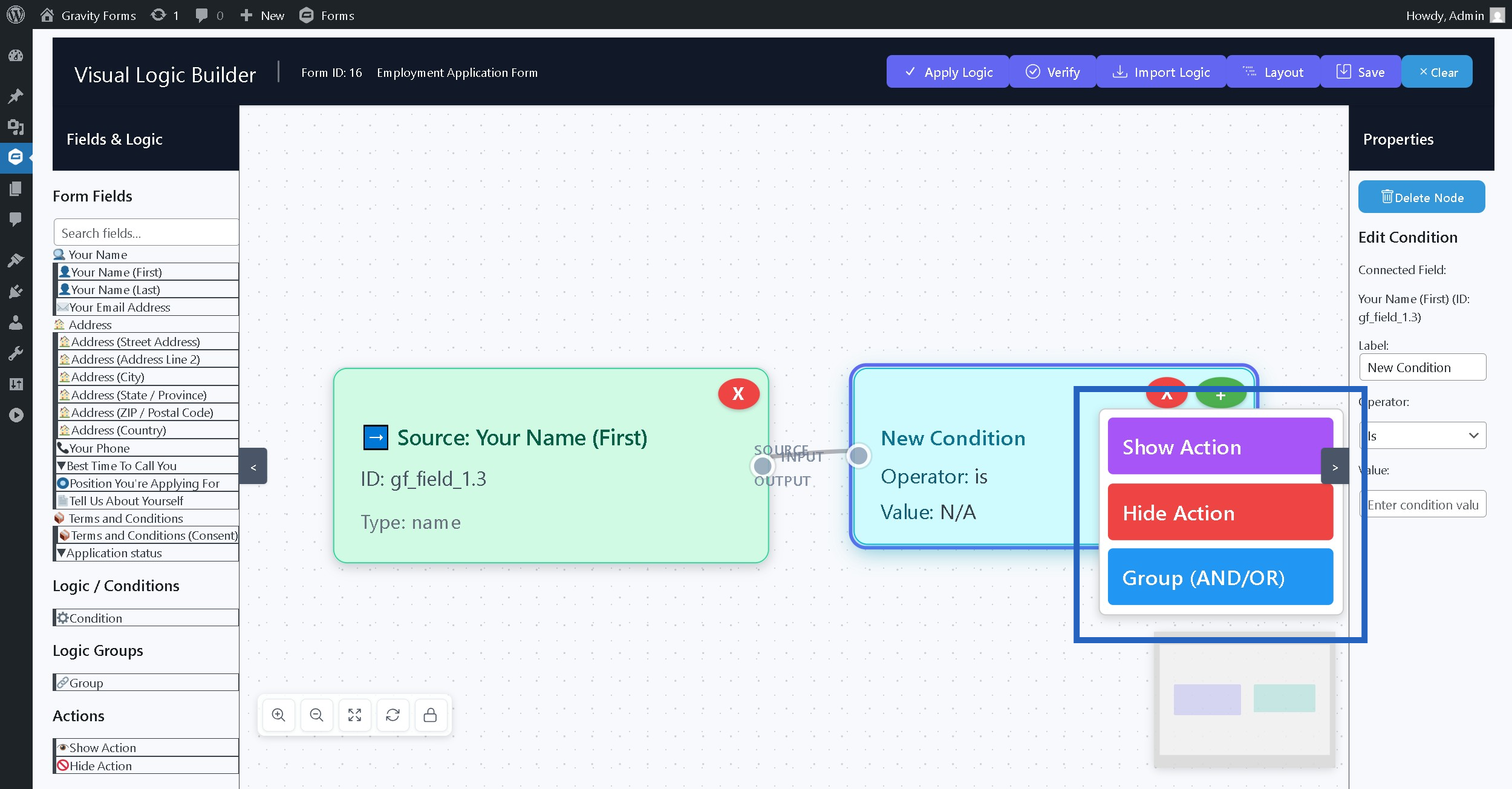
Step 20: Click + button to show target field selection pop up menu #

Step 21: Select the target field form the pop up menu #
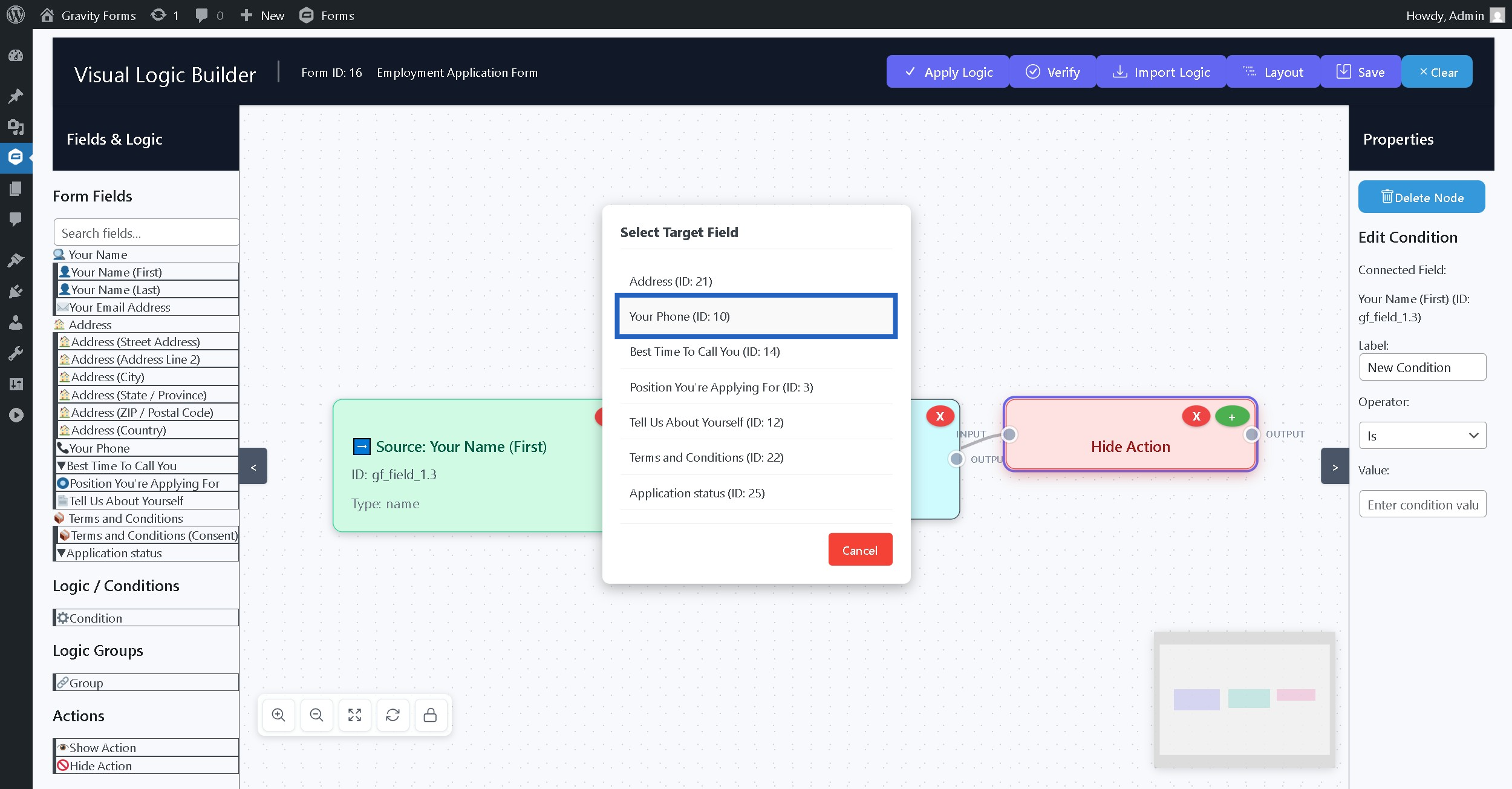
Step 22: This completes a simple conditional flow which includes source field, condition, action and target field #
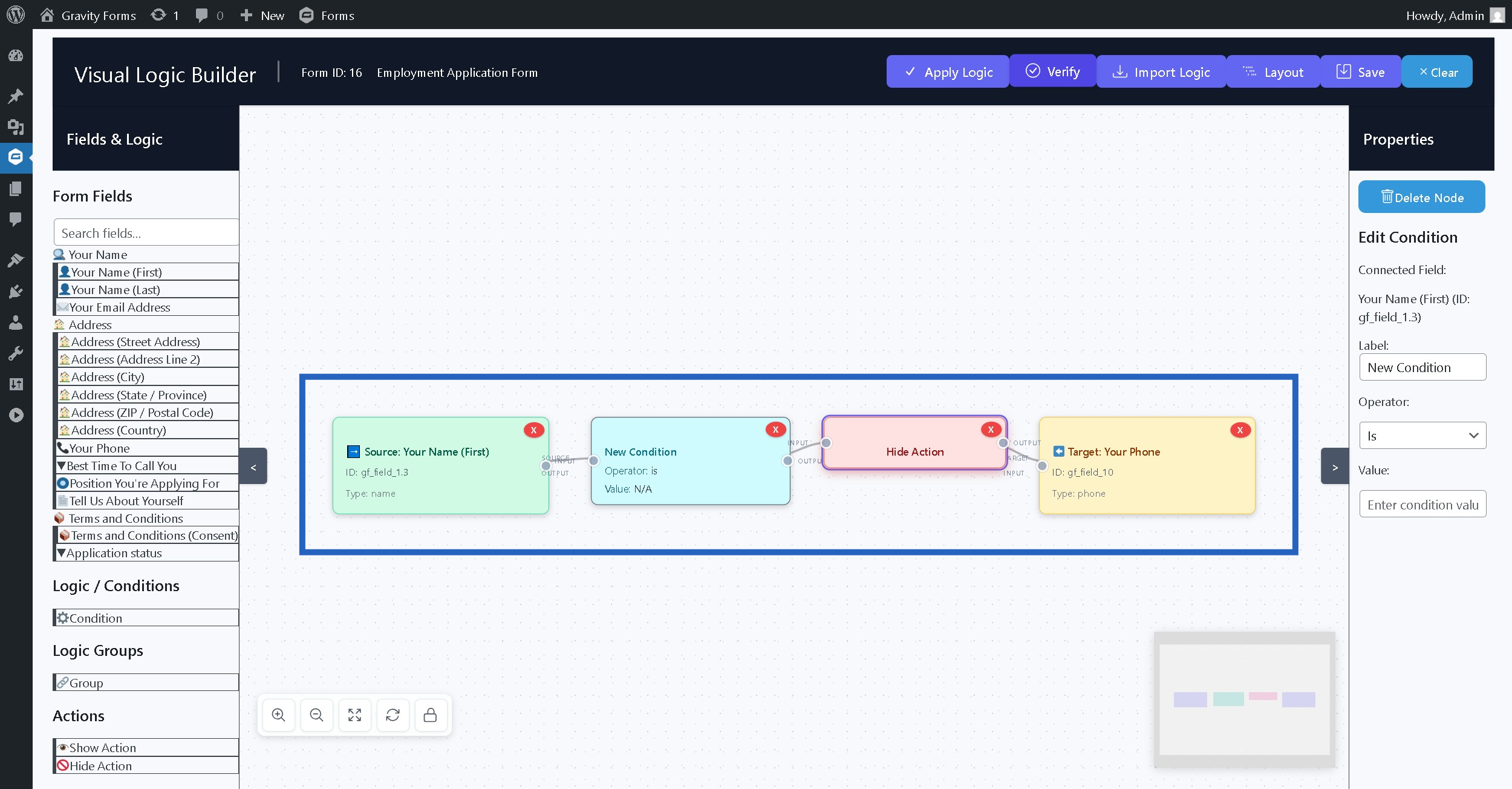
Step 23: Click Verify button to check if there is any issue in the logic #
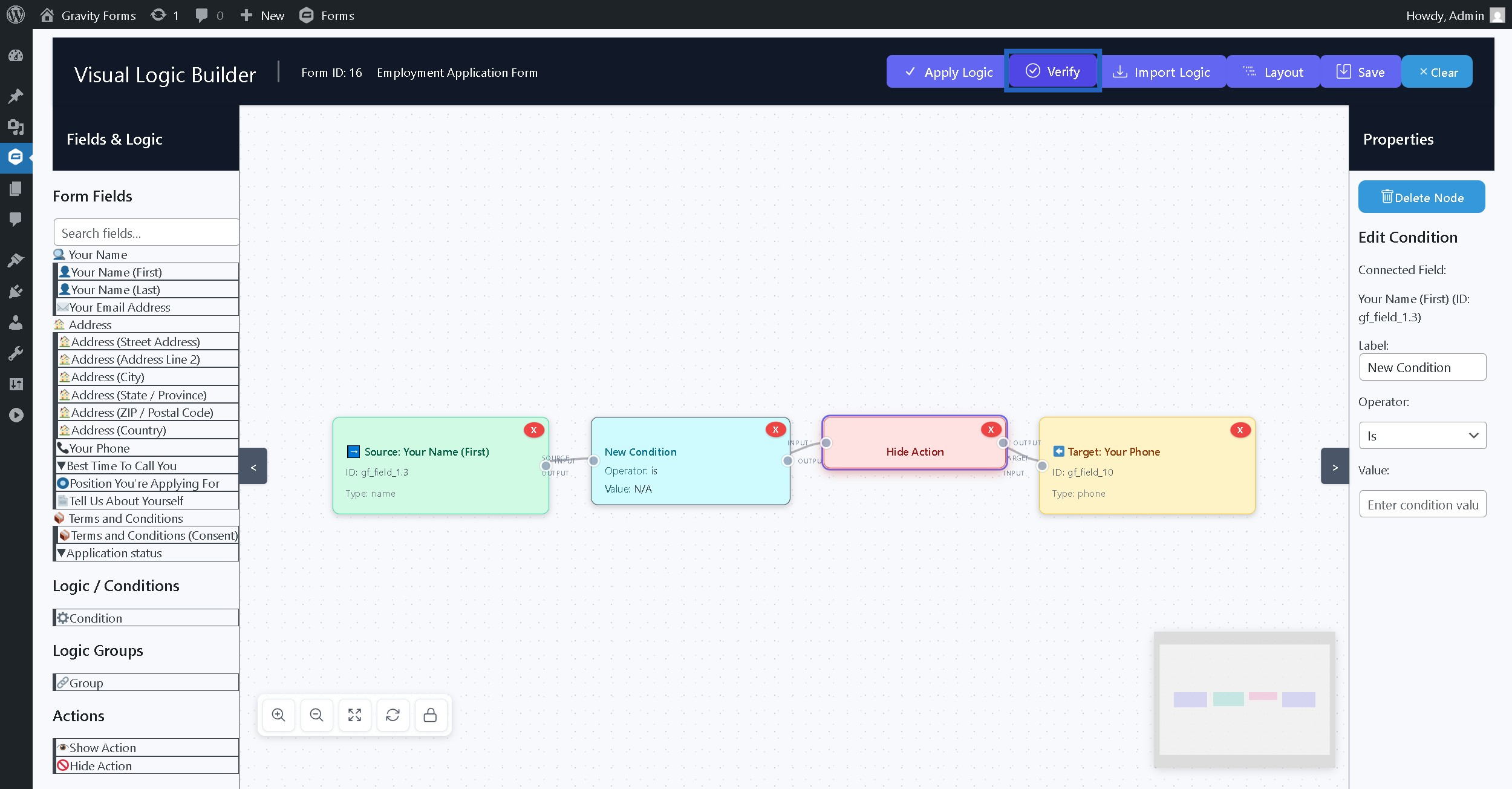
Step 24: Click Save button to temporary store the current flows without applying it to gravity form #
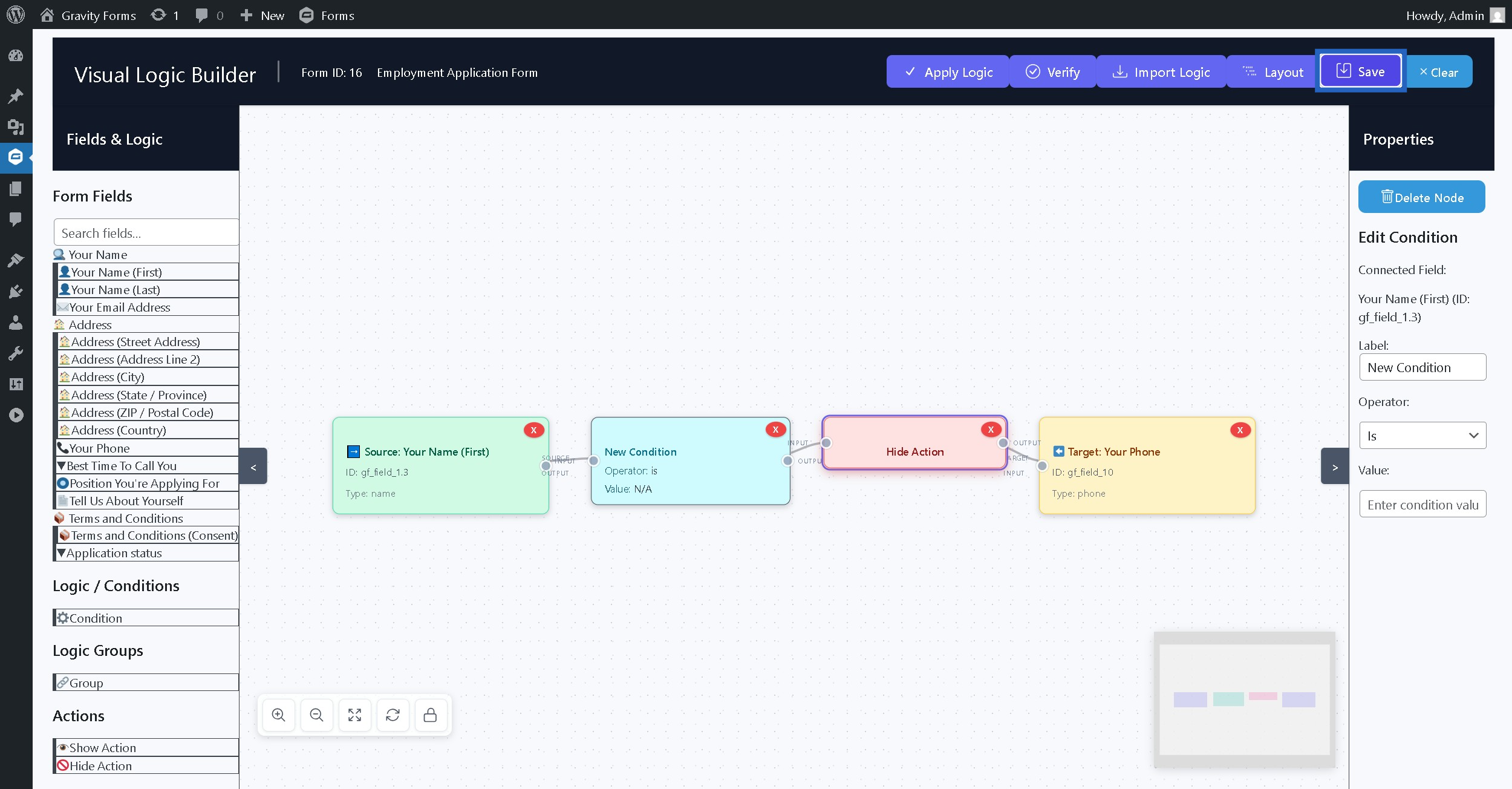
Step 25: From Layout menu click Fix Overlaps button to tackle any overlapping in of nodes #
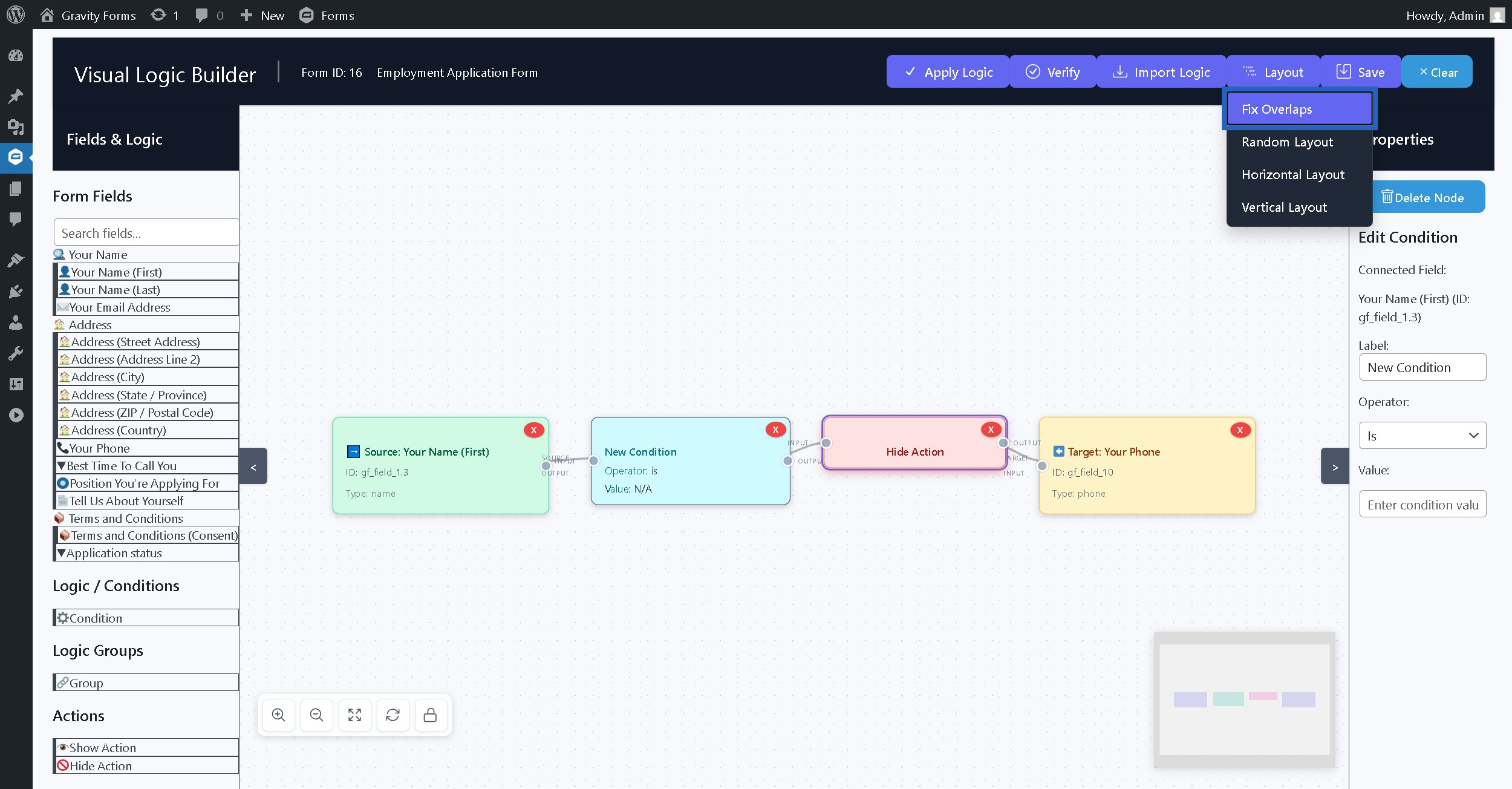
Step 26: Click Random Layout button to randomly arrange the nodes on canvas #
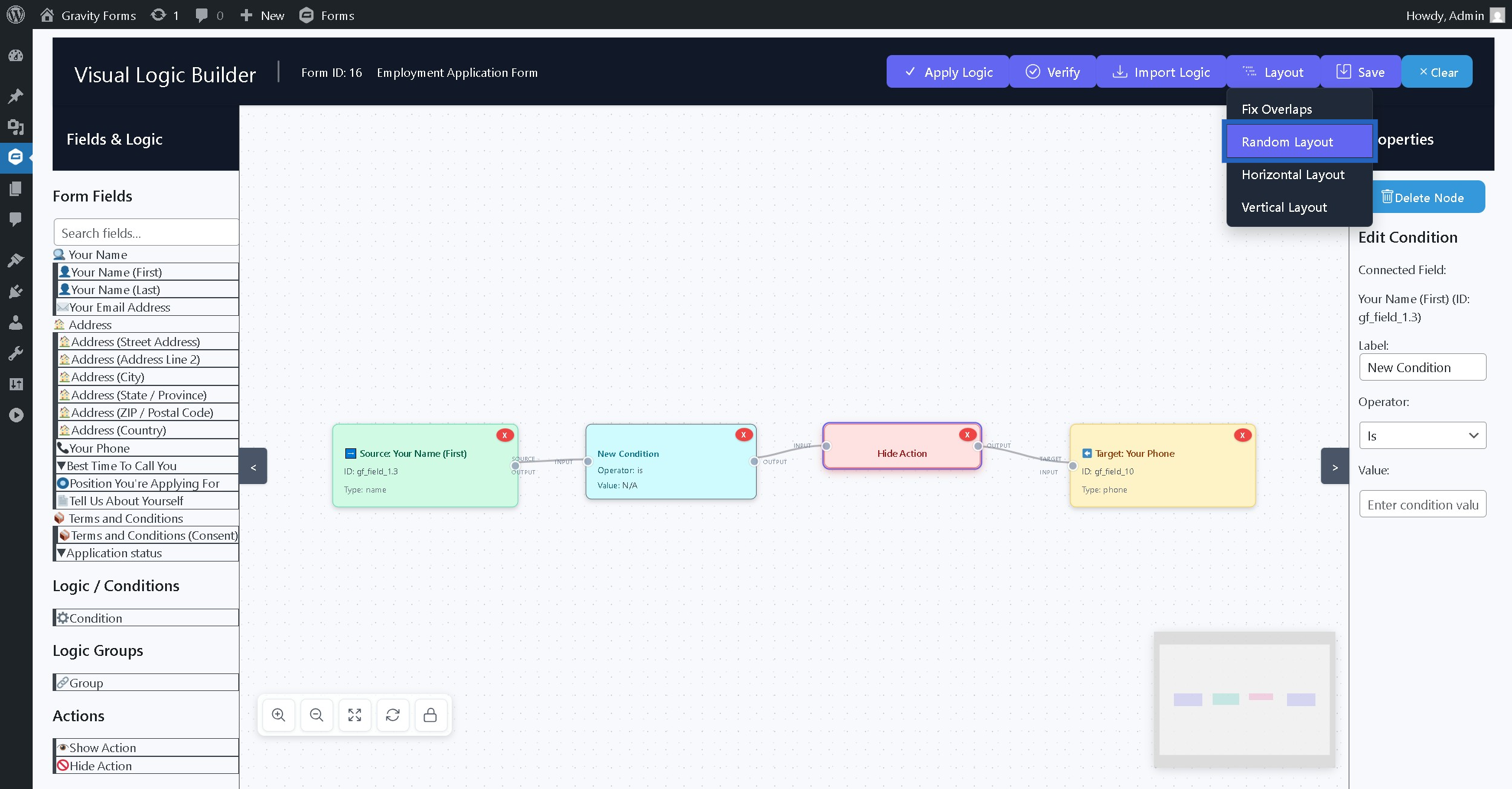
Step 27: Click Horizontal Layout button to horizontally arrange the nodes on canvas #
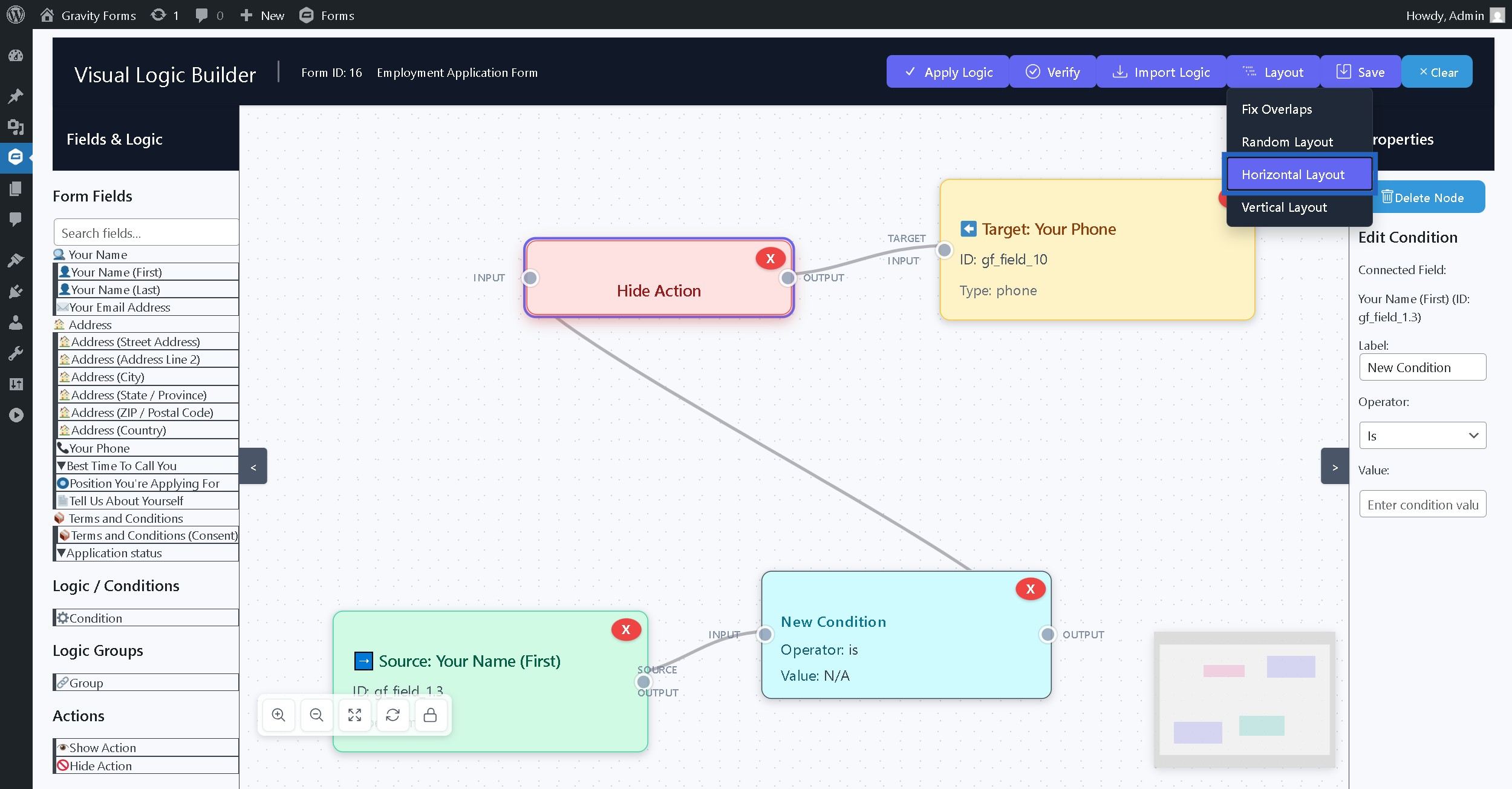
Step 28: Click Vertical Layout button to vertically arrange the nodes #
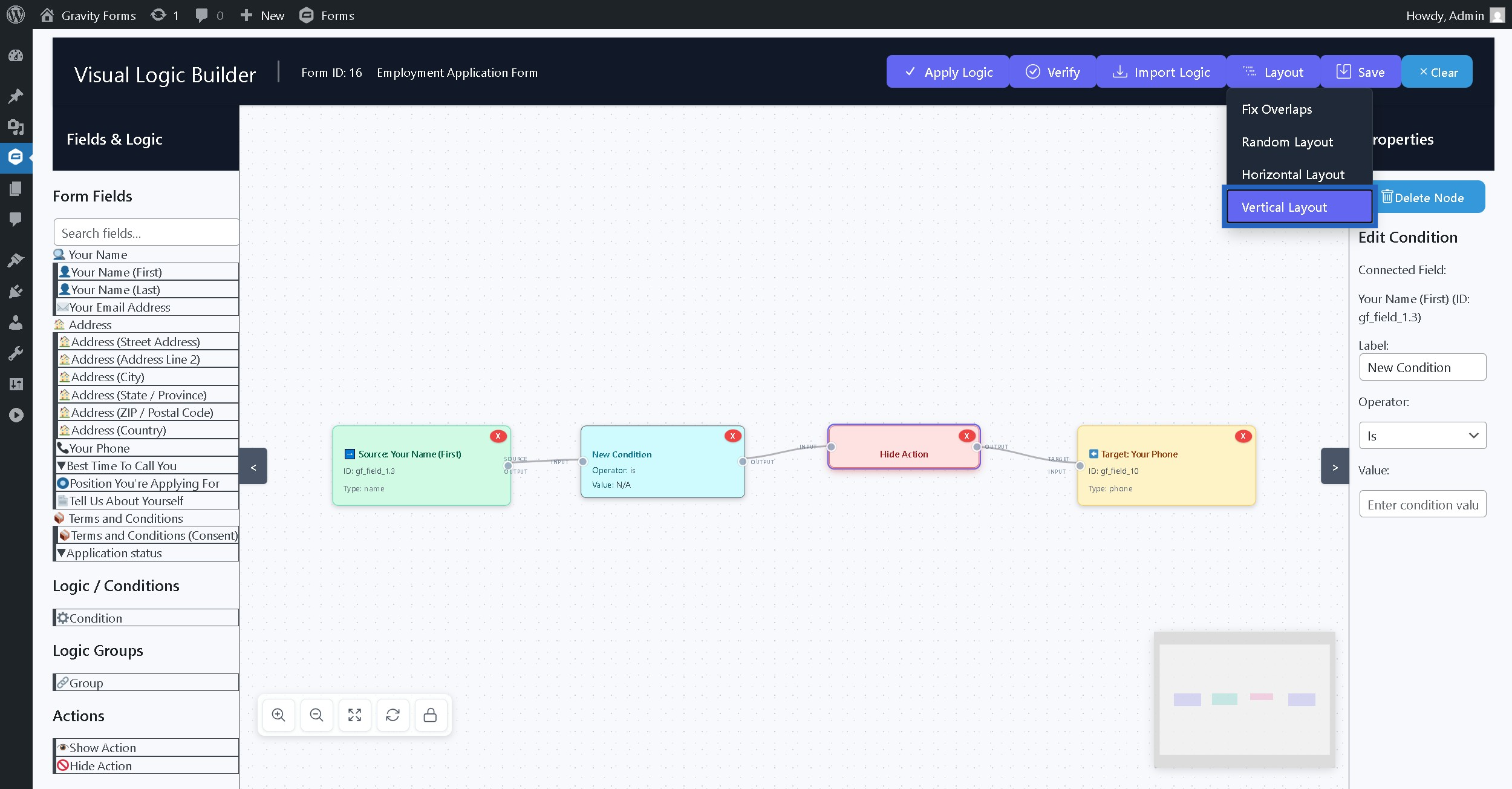
Step 29: Click Apply Logic to set the conditional logic for the current gravity form #
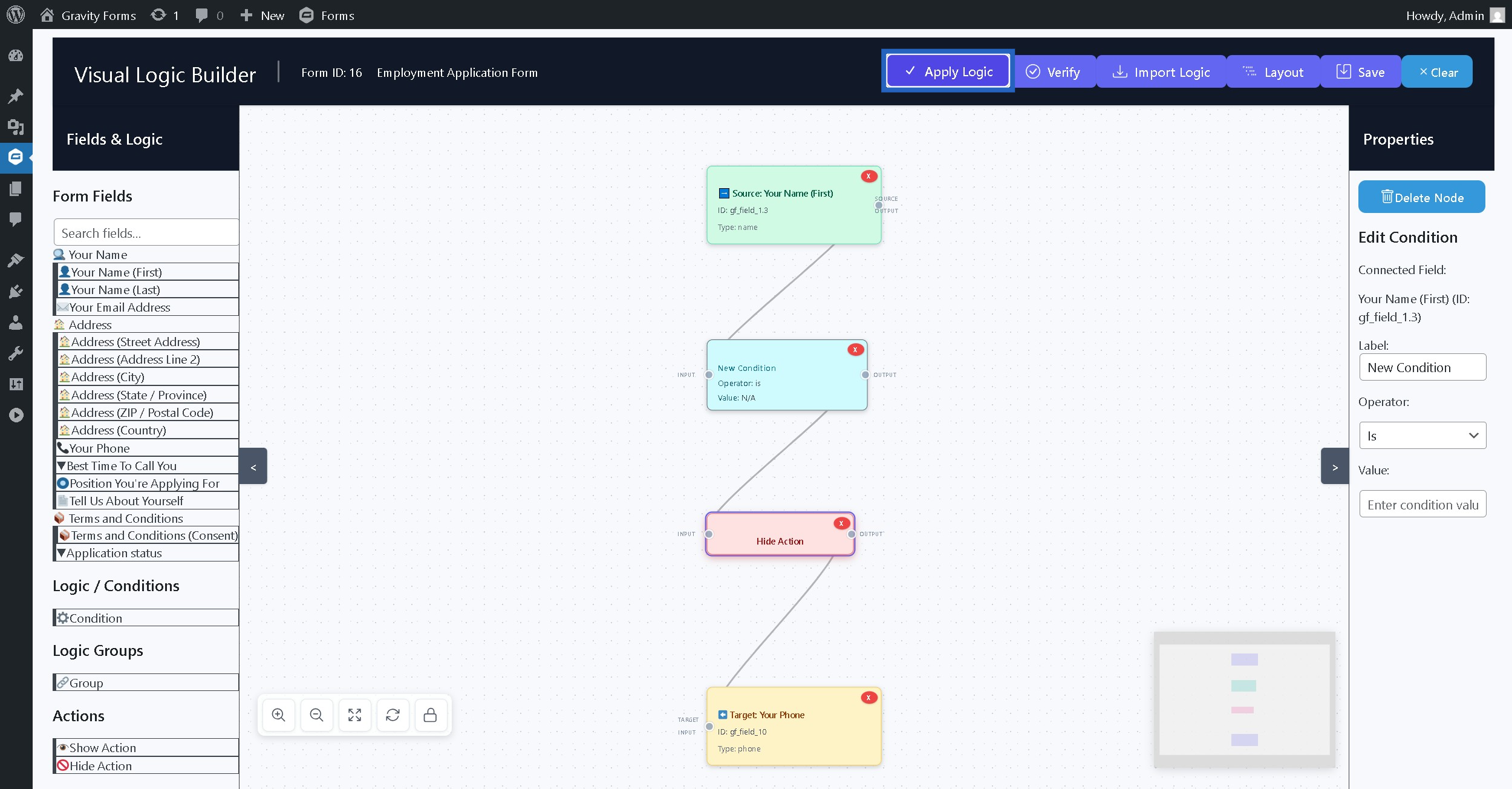
Step 30: Clear button removes all the existing logic and clears the canvas #