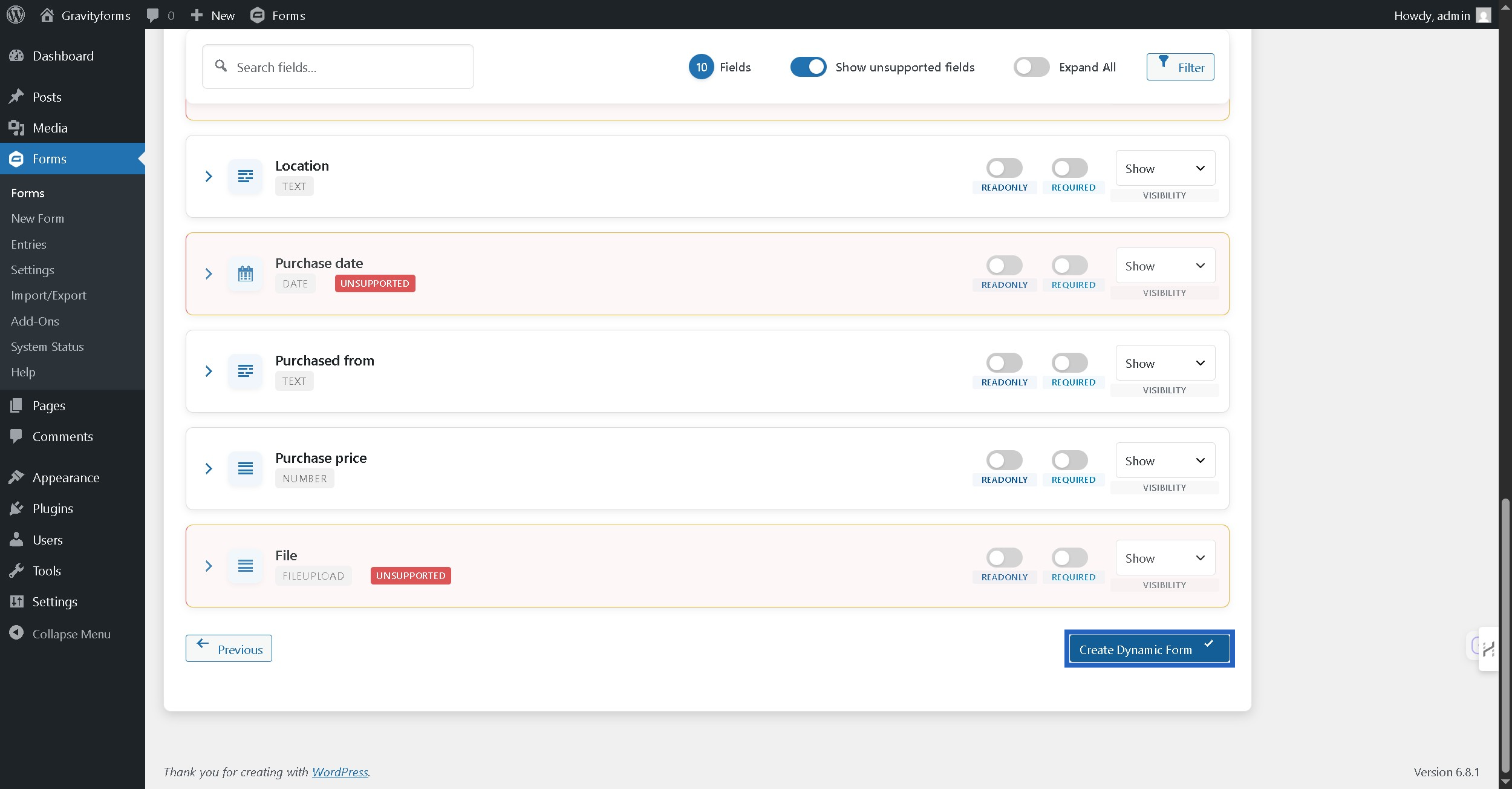Step 1: Enter Dynamic Form name and description #
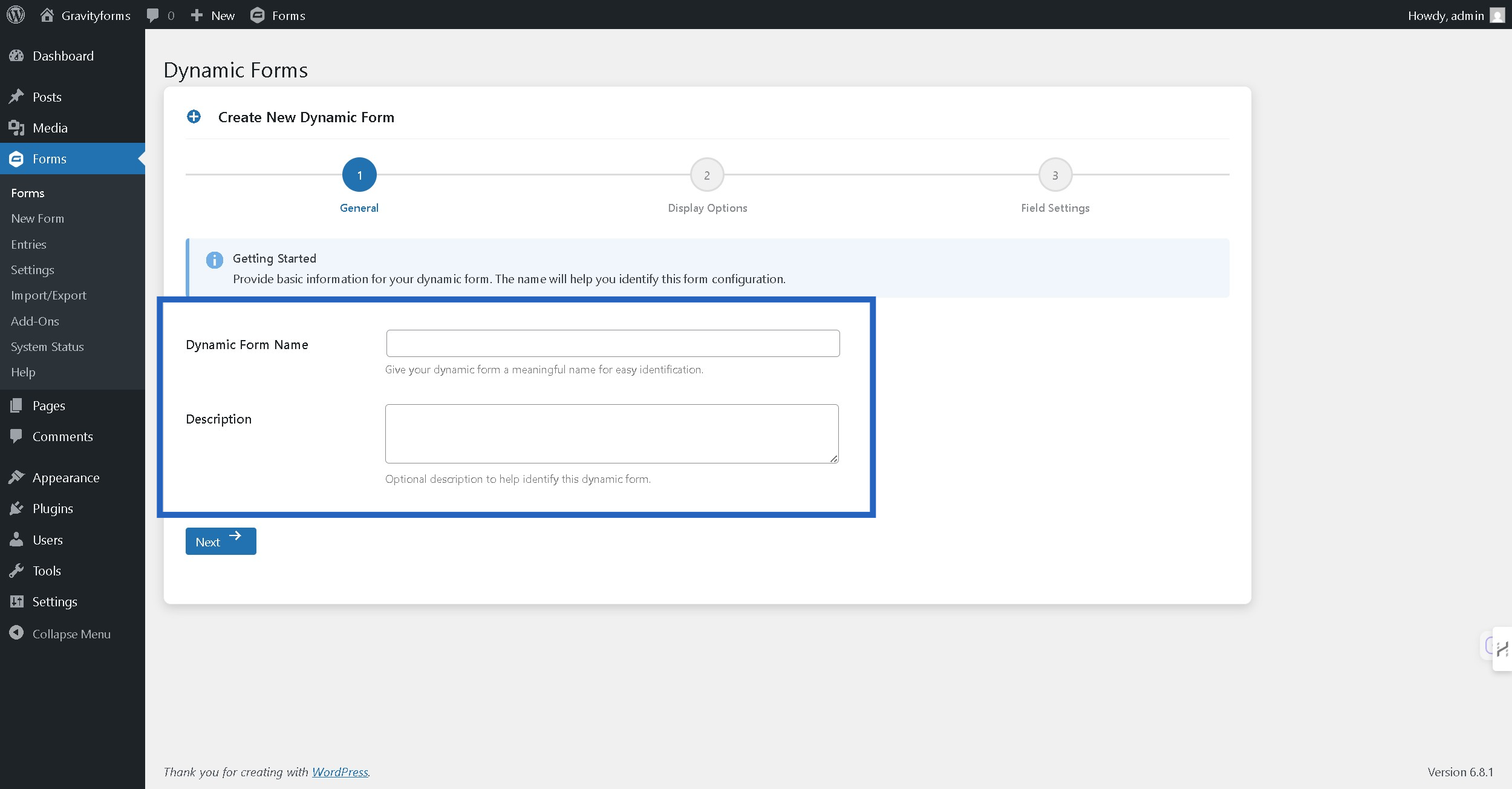
Step 2: Click Next button #
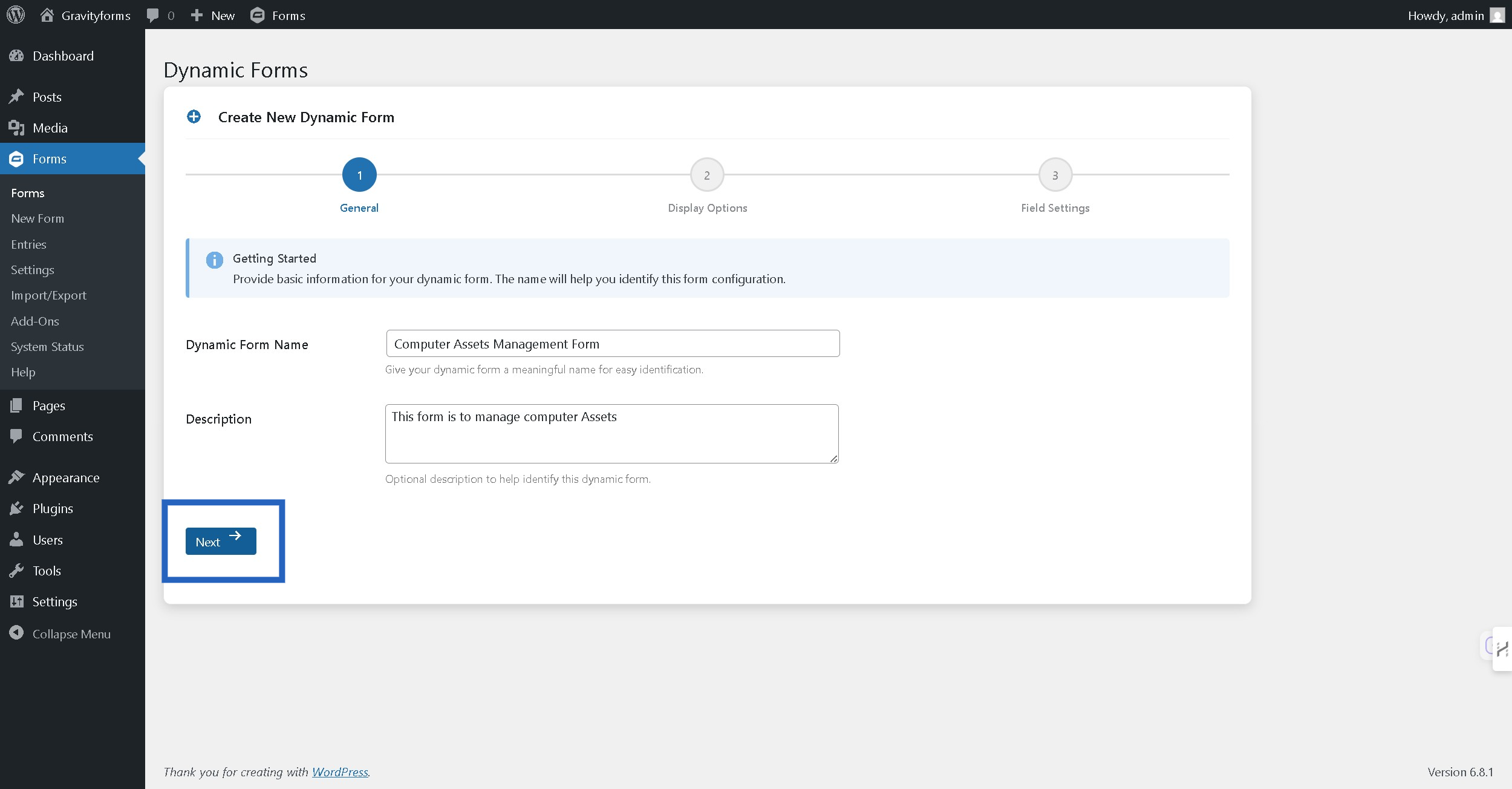
Step 3: Configure Form Presentation settings #
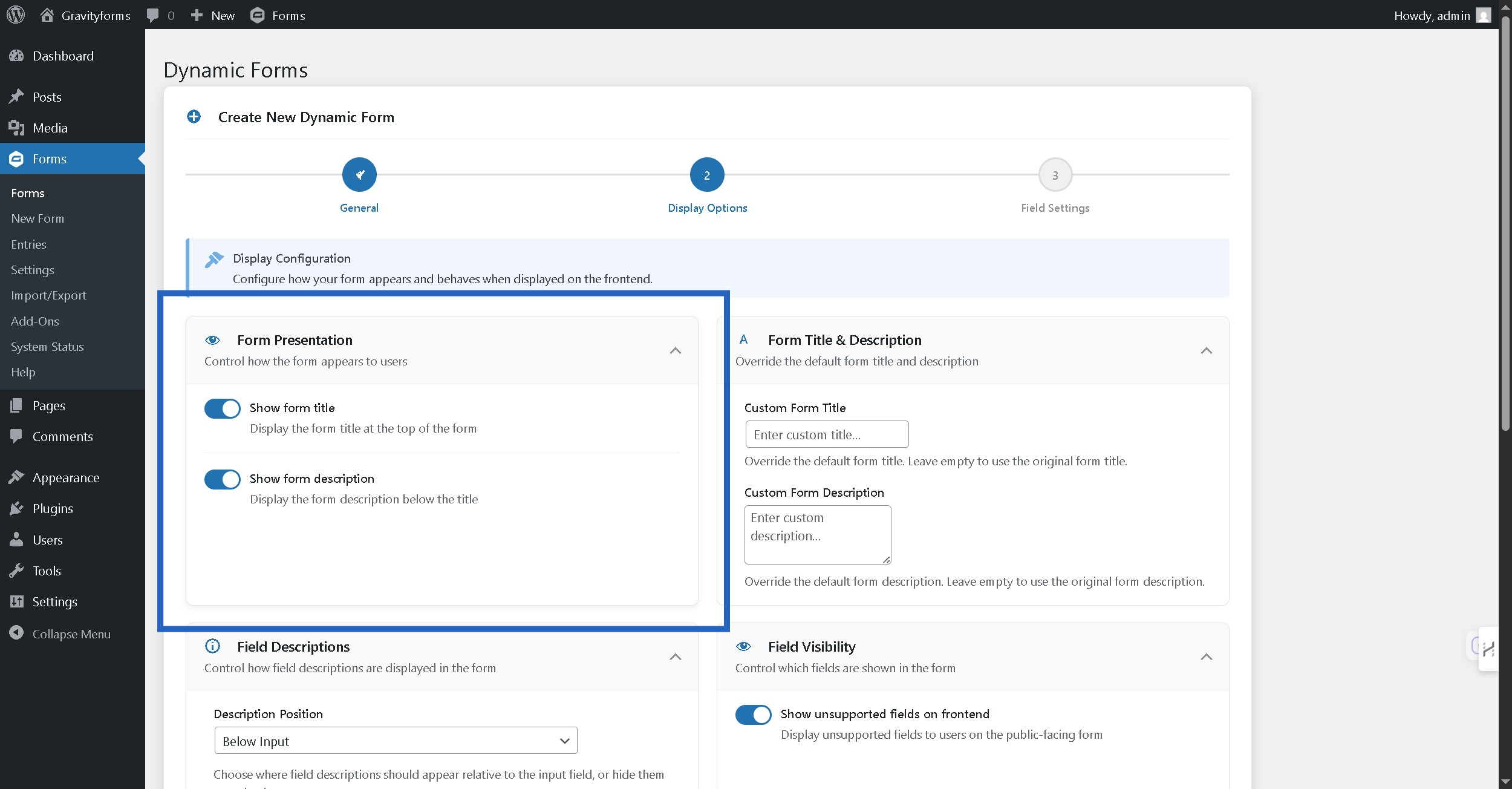
Step 4: Set Form Title and Description #
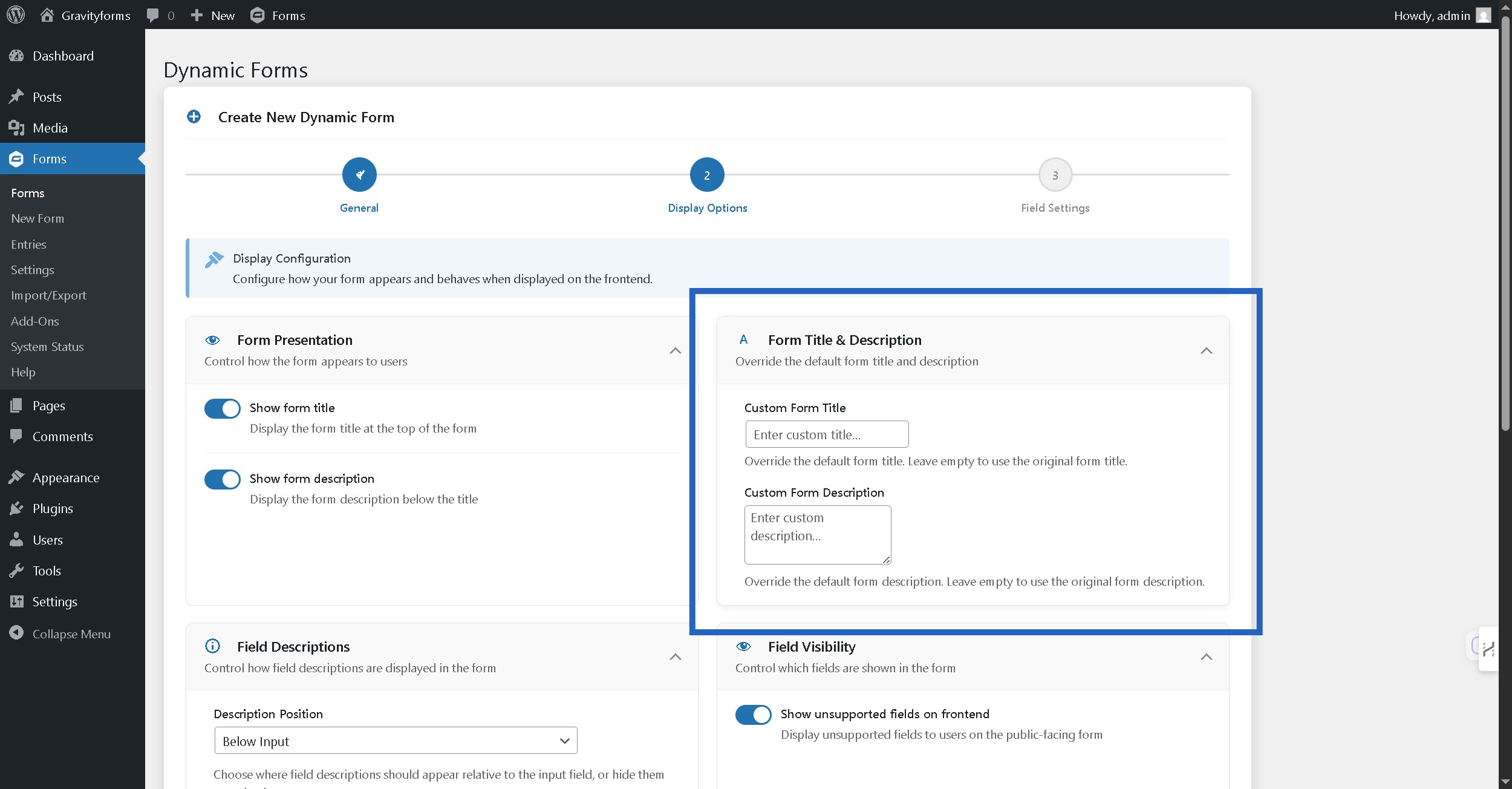
Step 5: Configure Field Description Position #
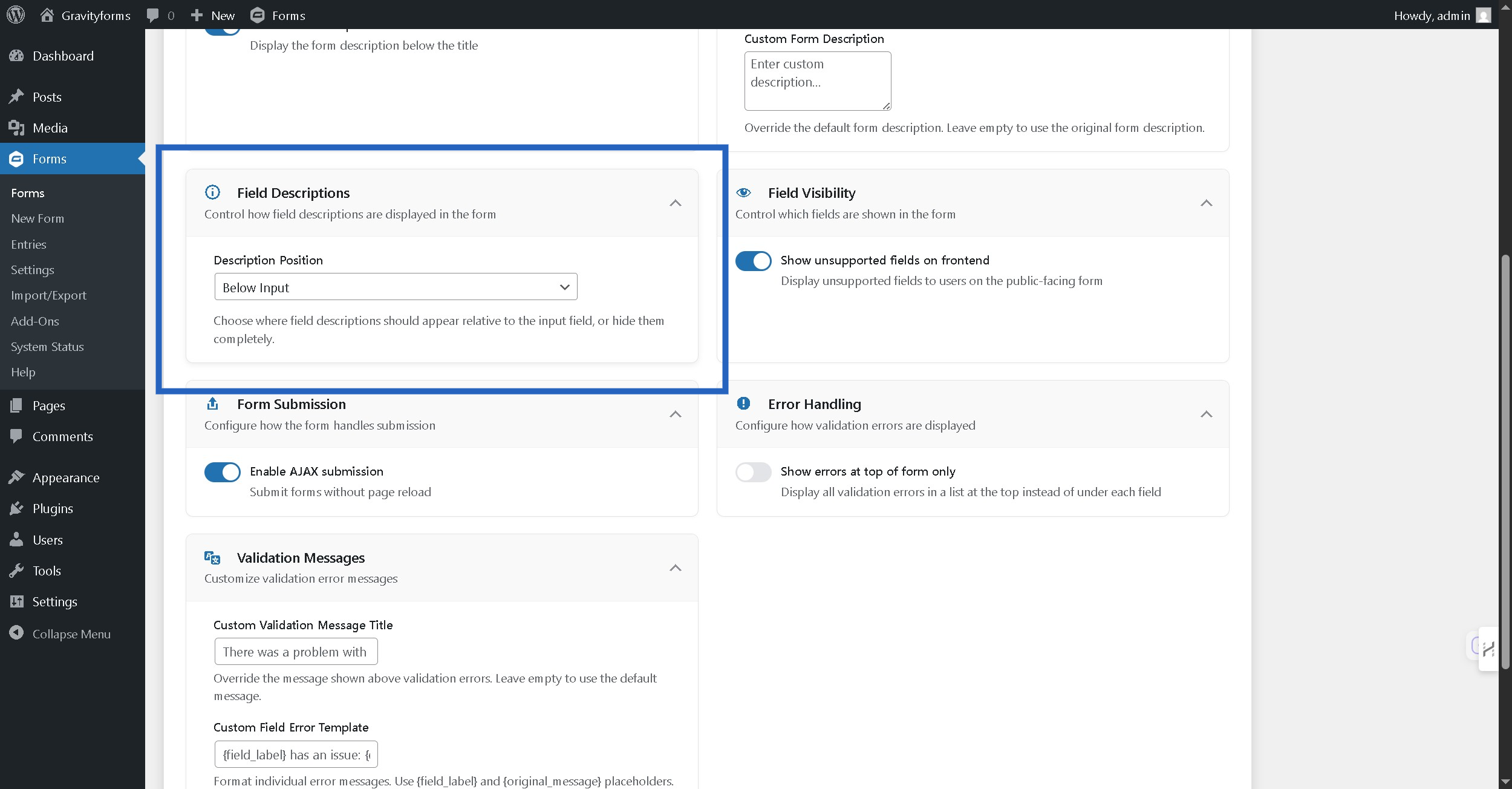
Step 6: Configure Field Visibility #
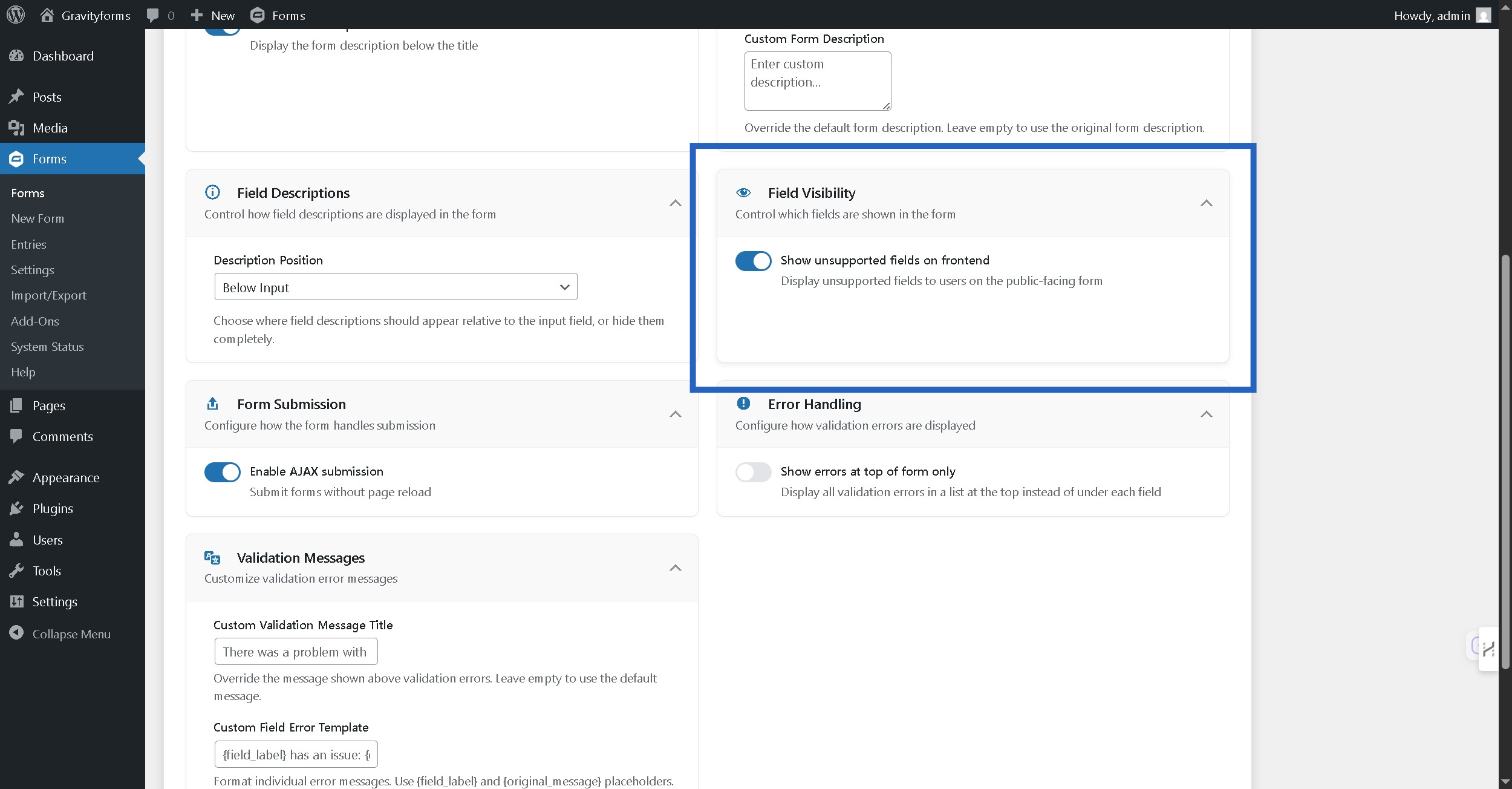
Step 7: Configure AJAX submission #
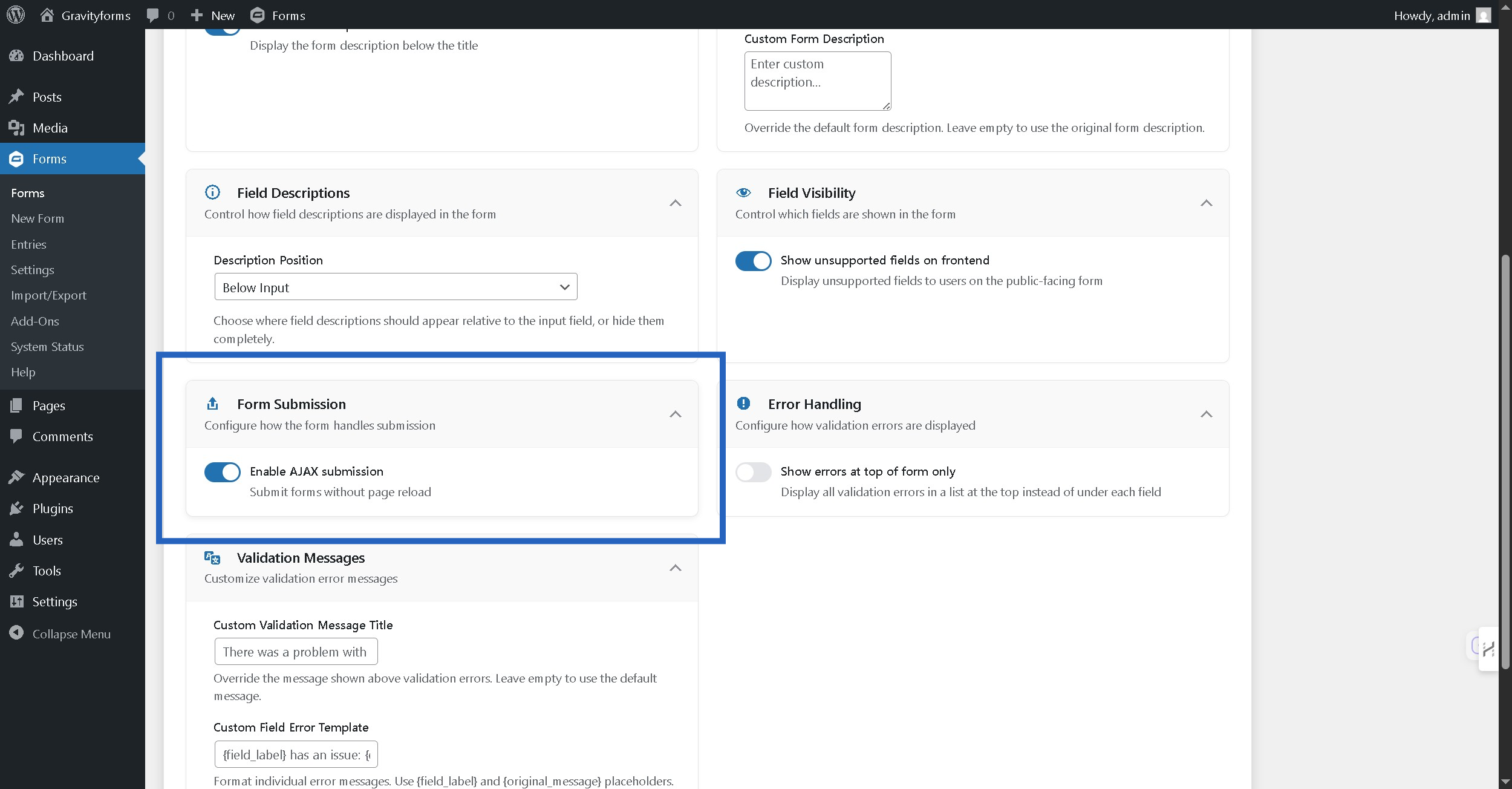
Step 8: Configure validation error summary option #
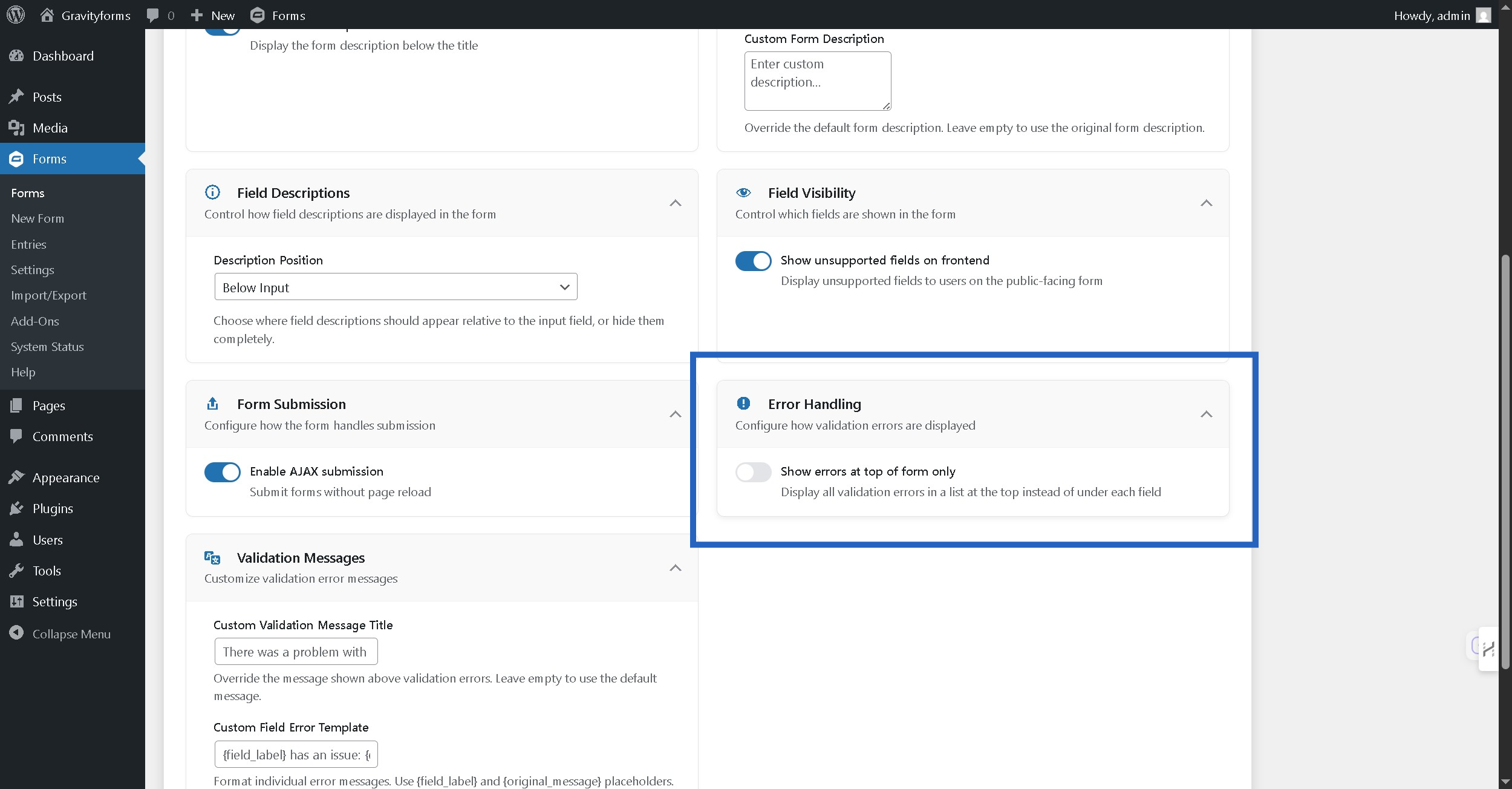
Step 9: Set Validation Error Messages #
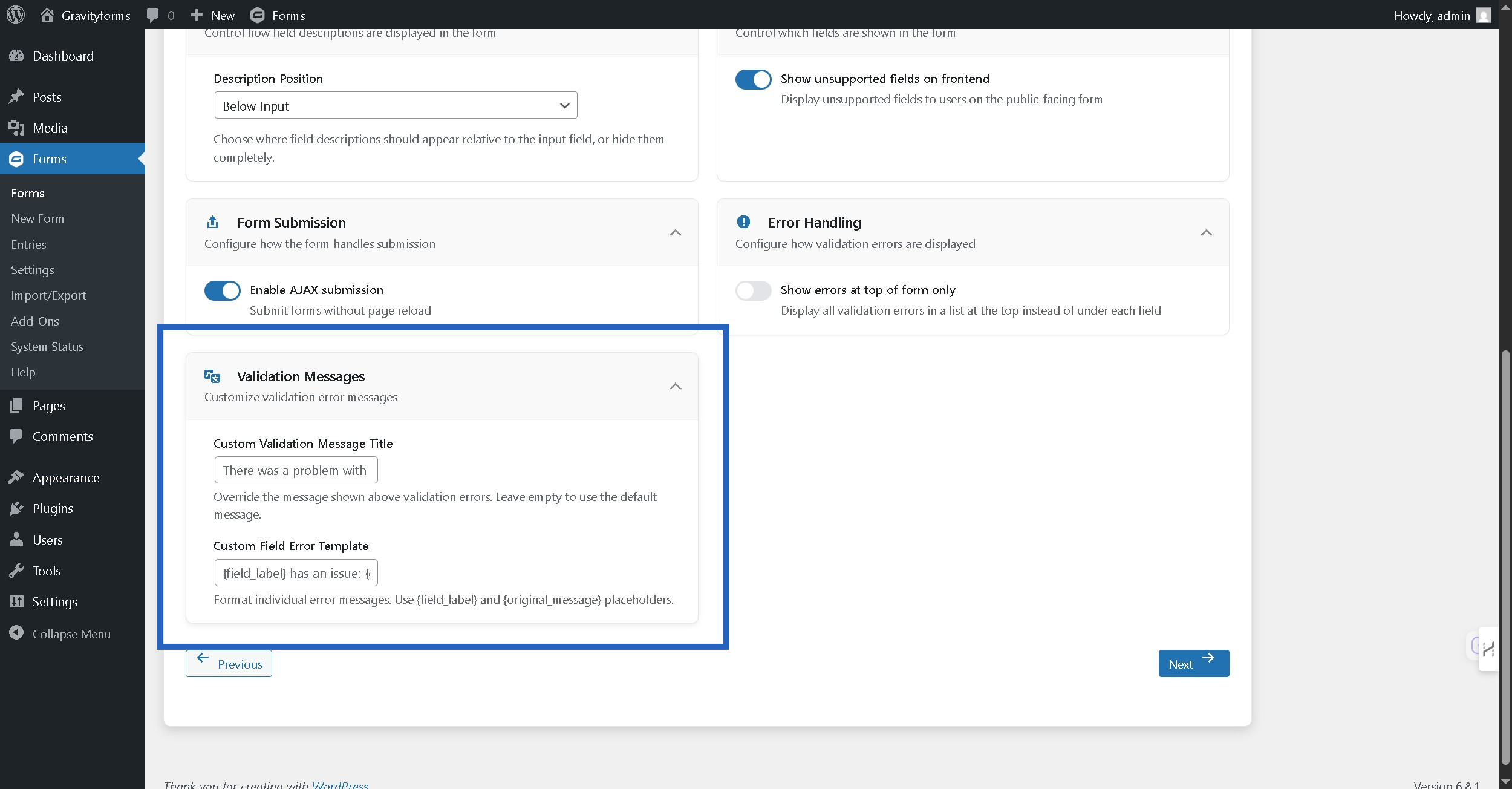
Step 10: Click Next button #
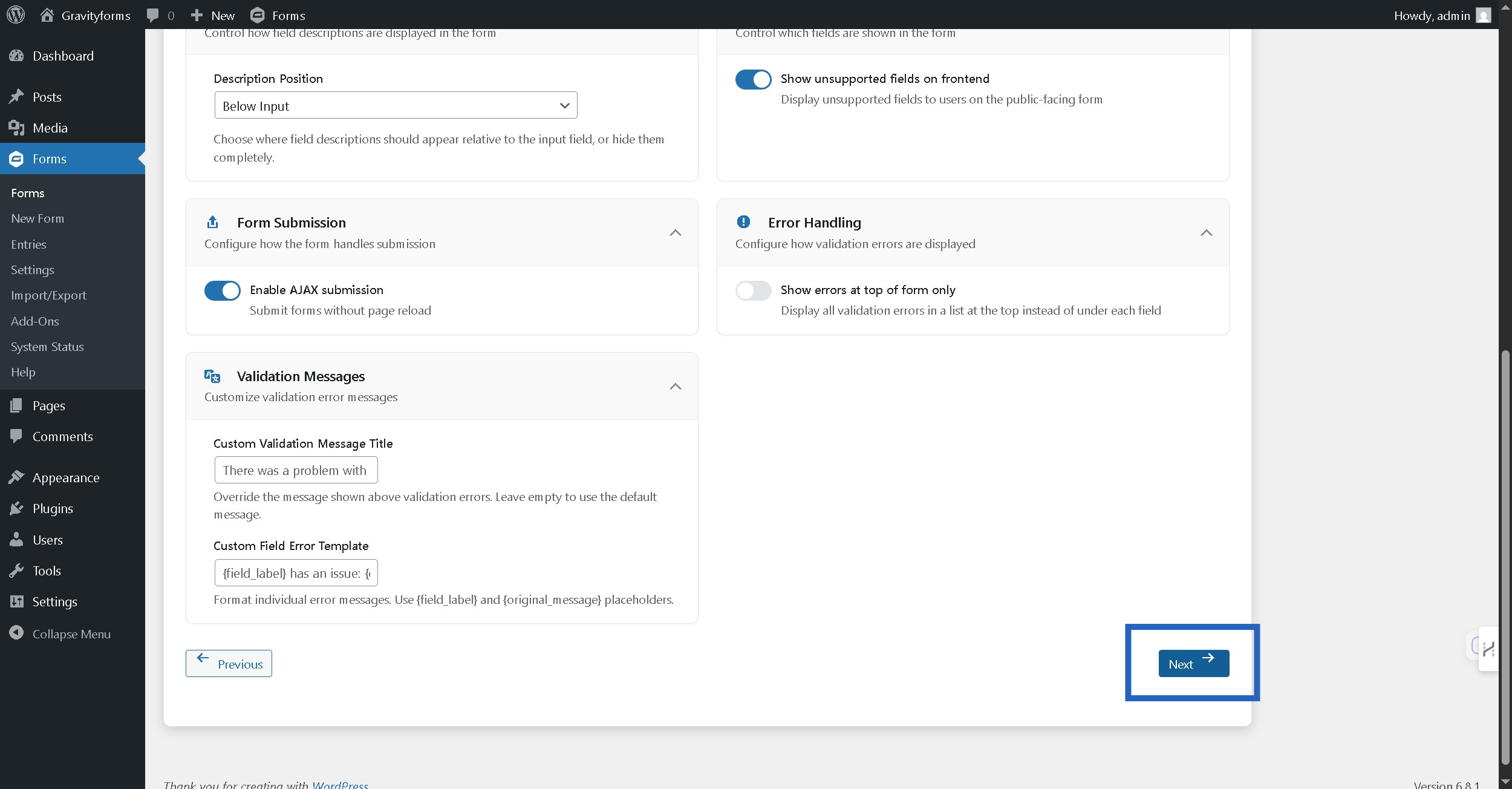
Step 11: Search fields #
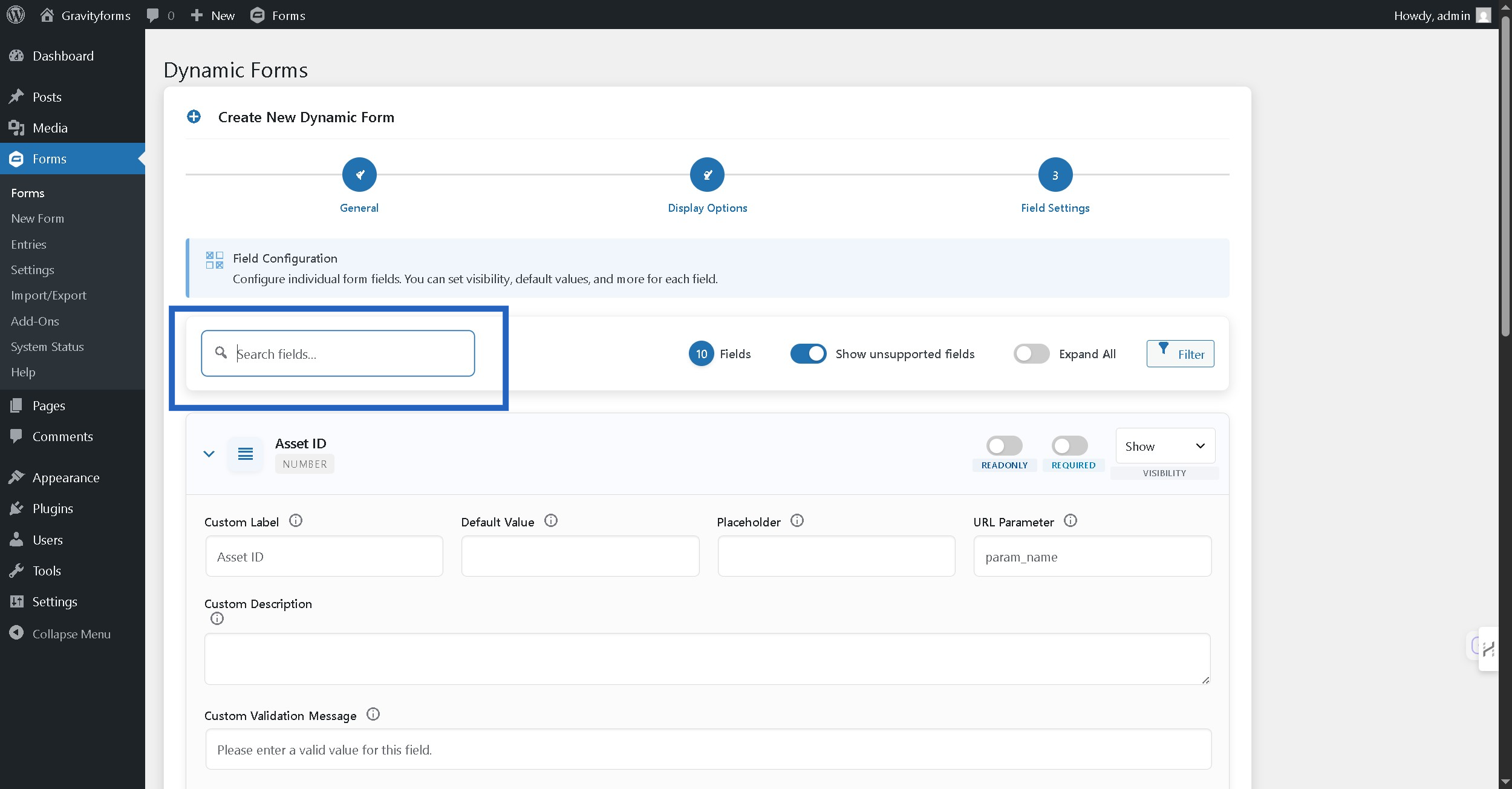
Step 12: Toggle un-supported feilds #

Step 13: Toggle to expand all fields #
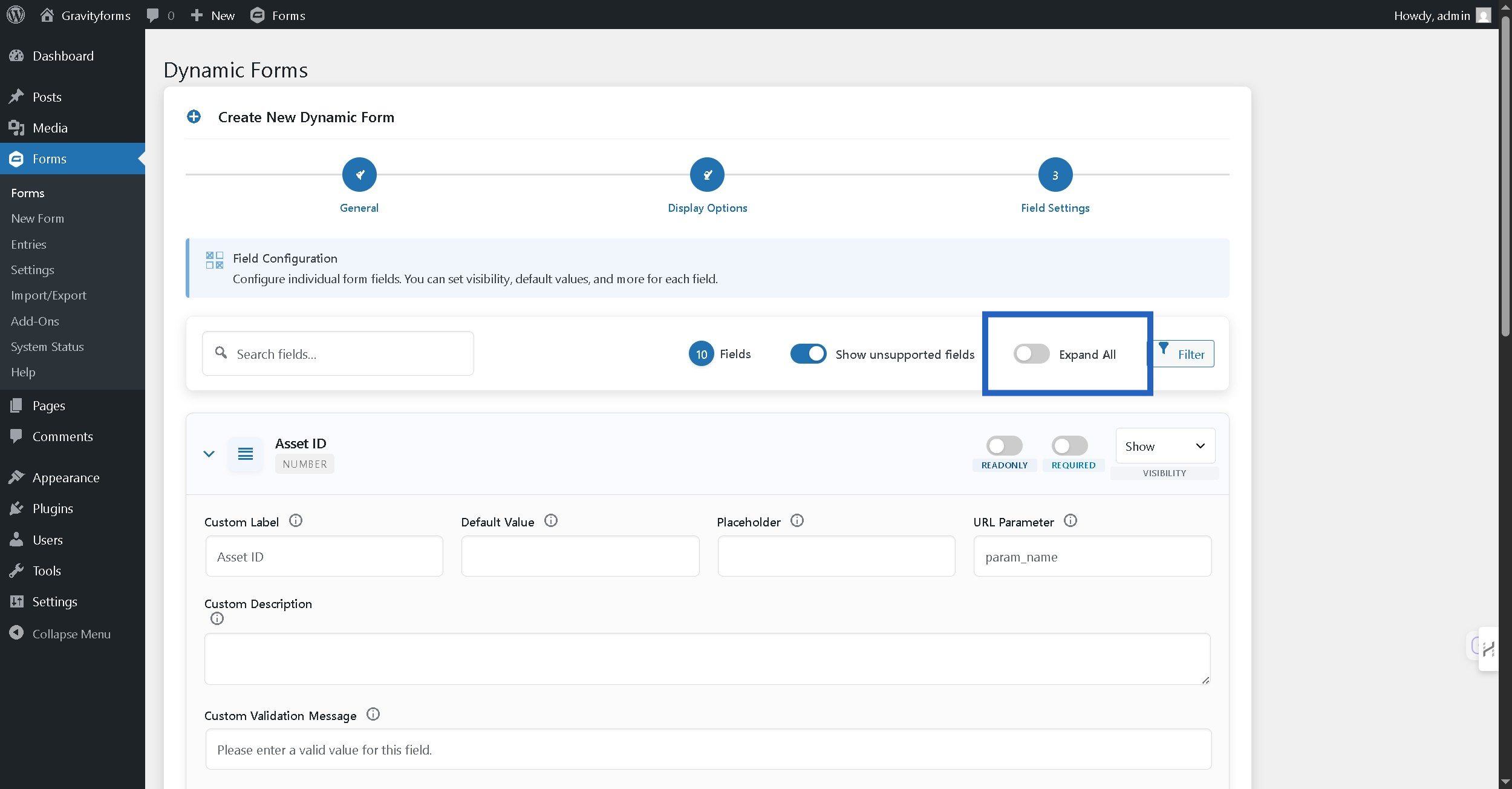
Step 14: Apply filters #
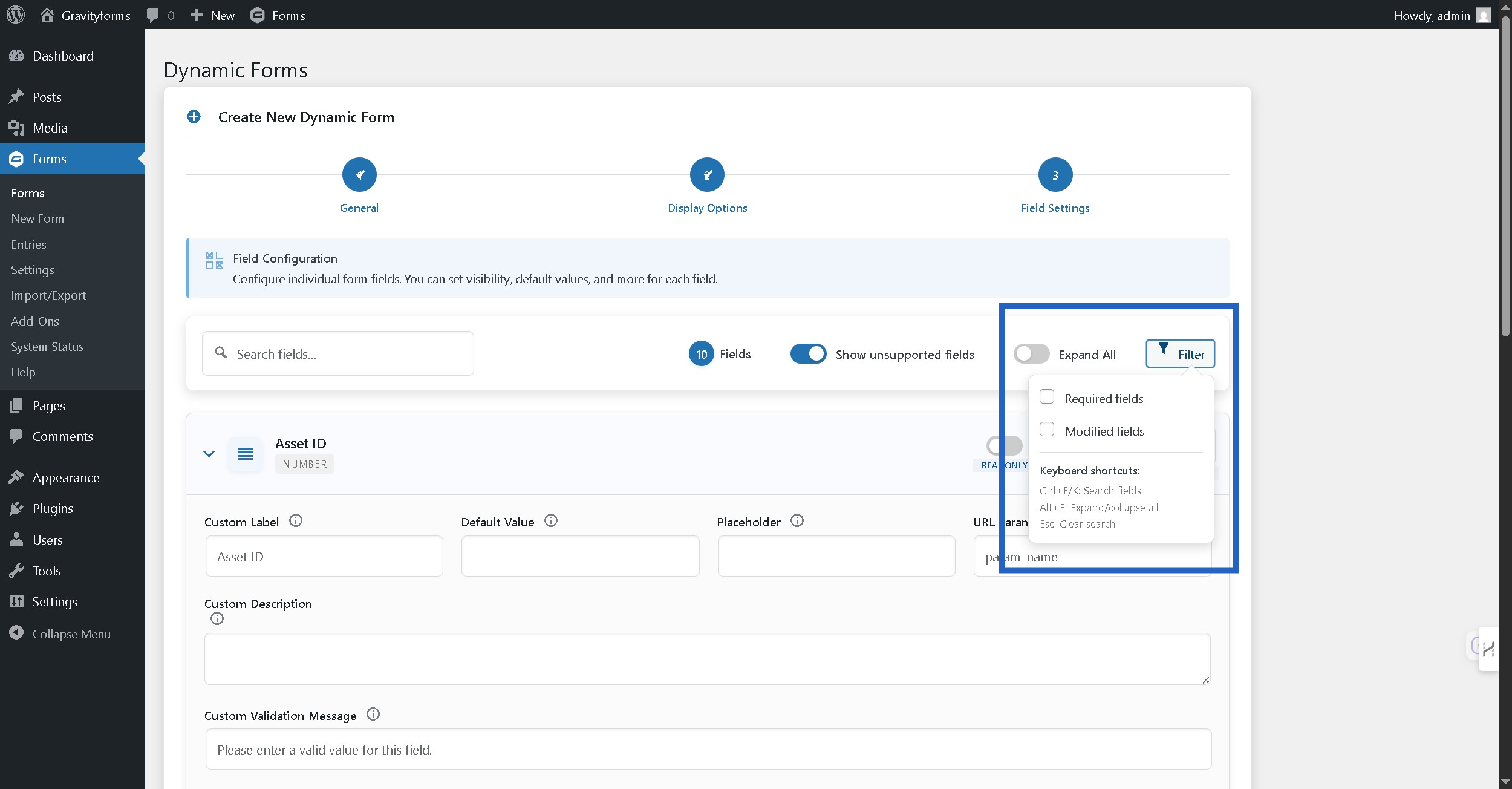
Step 15: Set the field readonly #

Step 16: Set the field required #
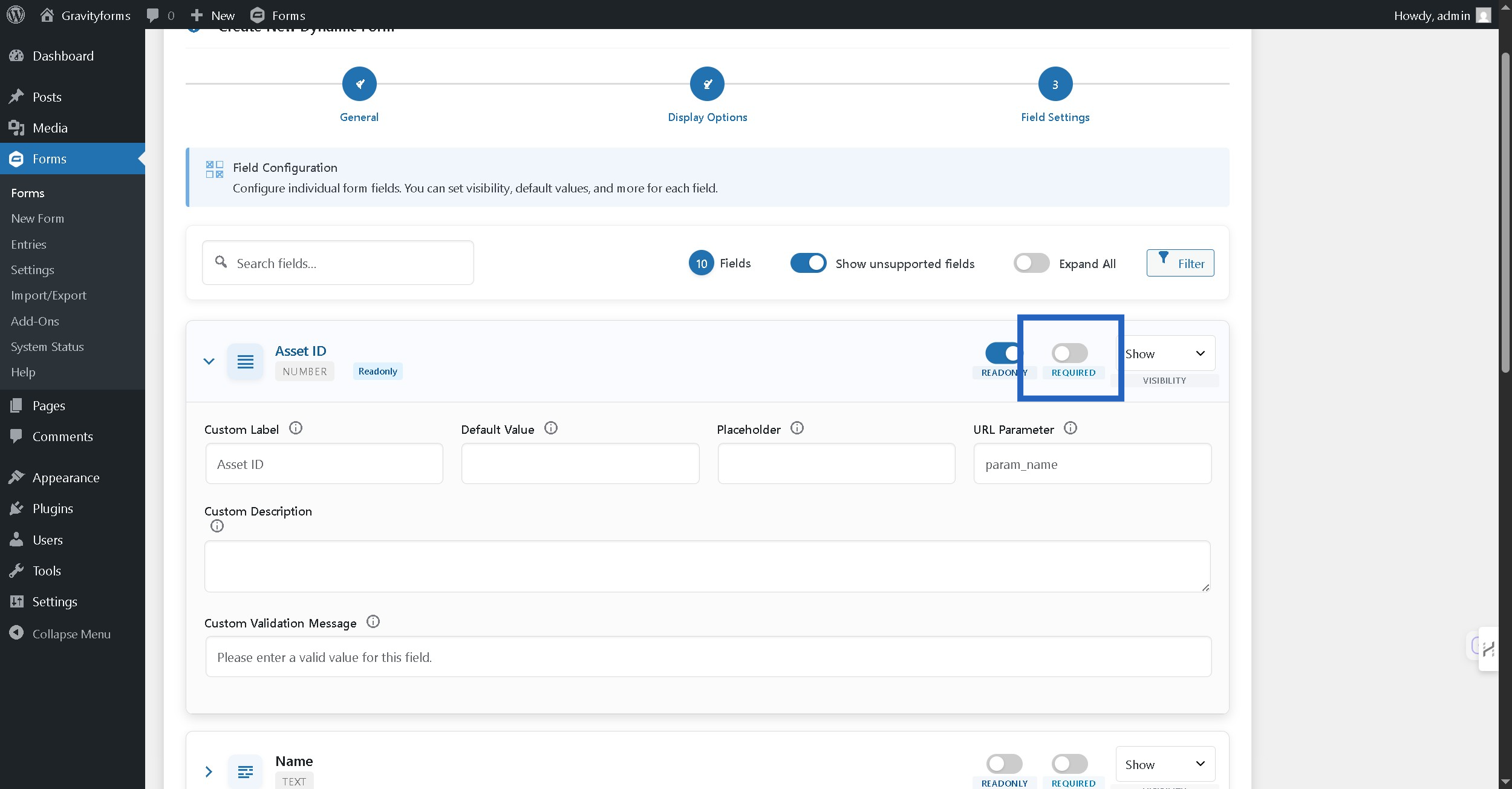
Step 17: Set field visibility #
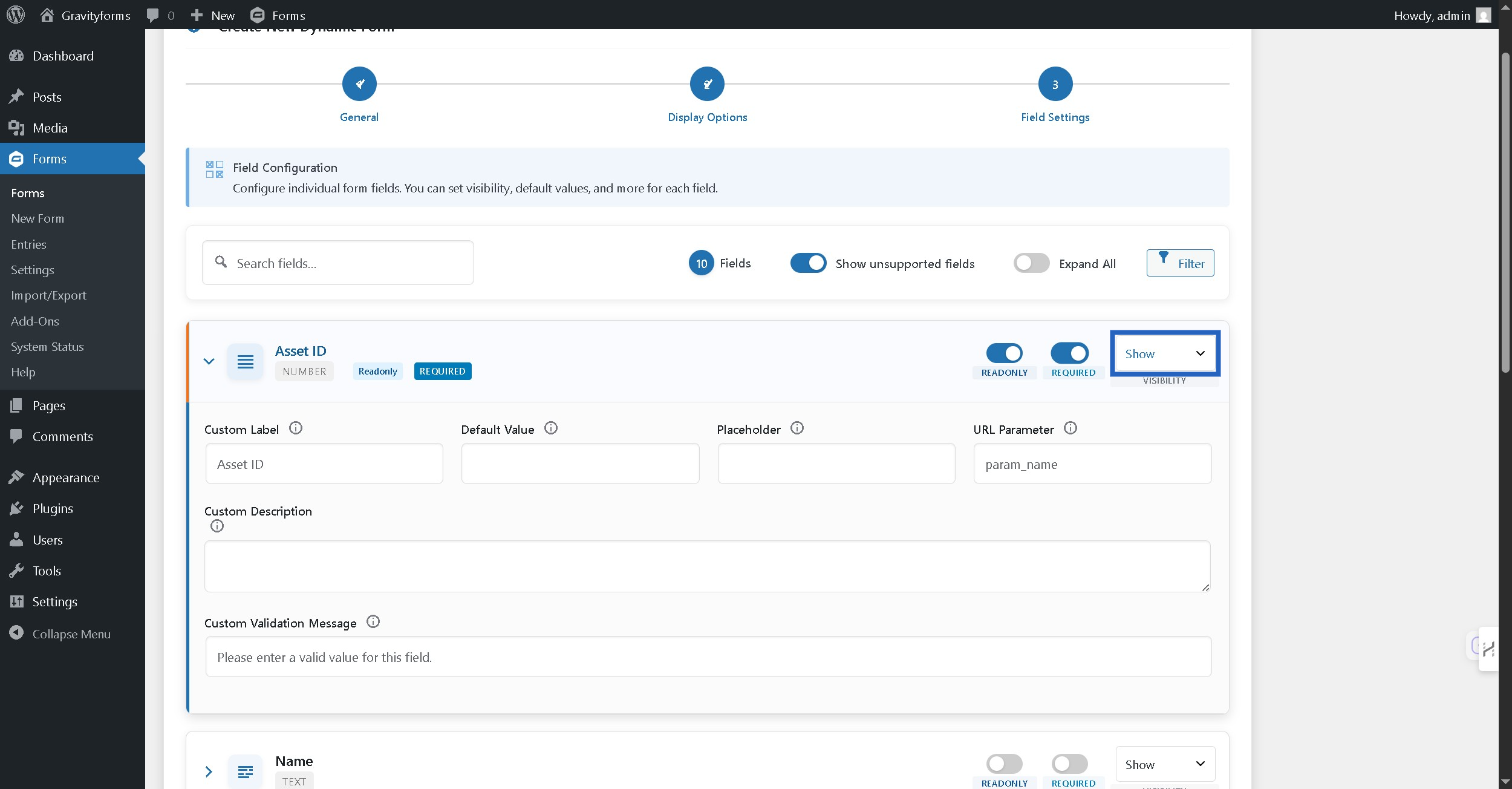
Step 18: Click on field card to expand it #
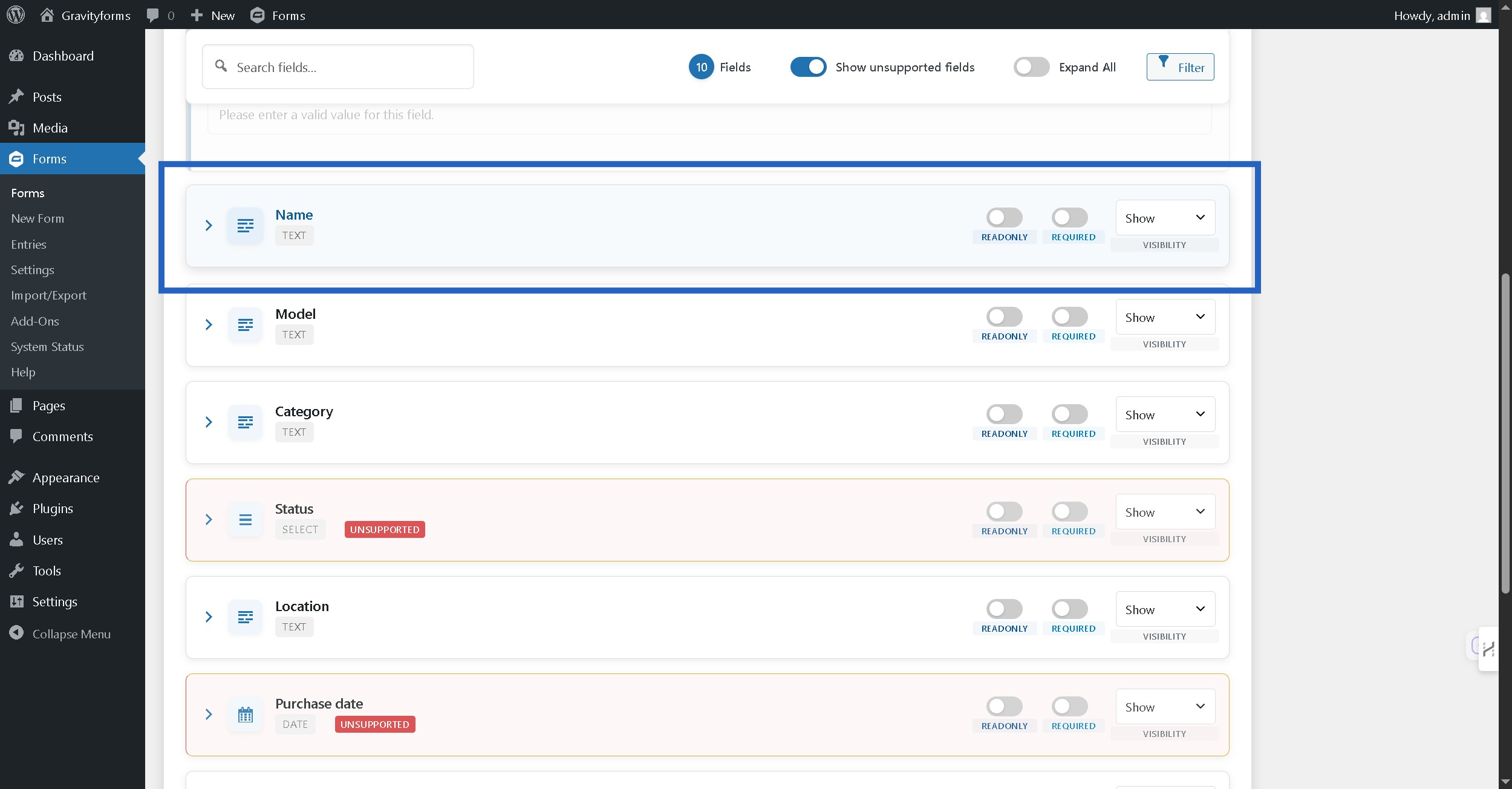
Step 19: Enter custom label for the field #
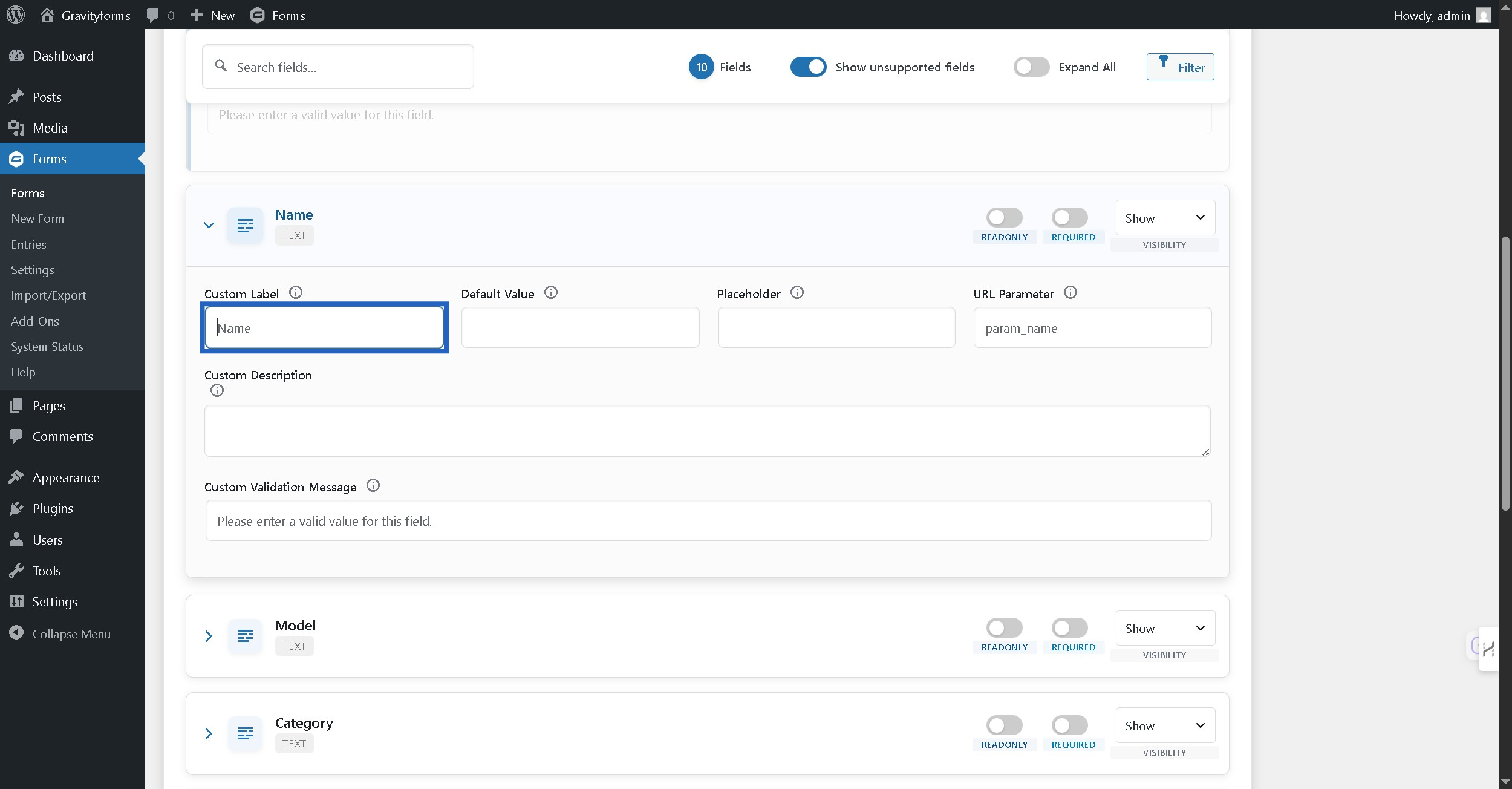
Step 20: Set default value for the field #
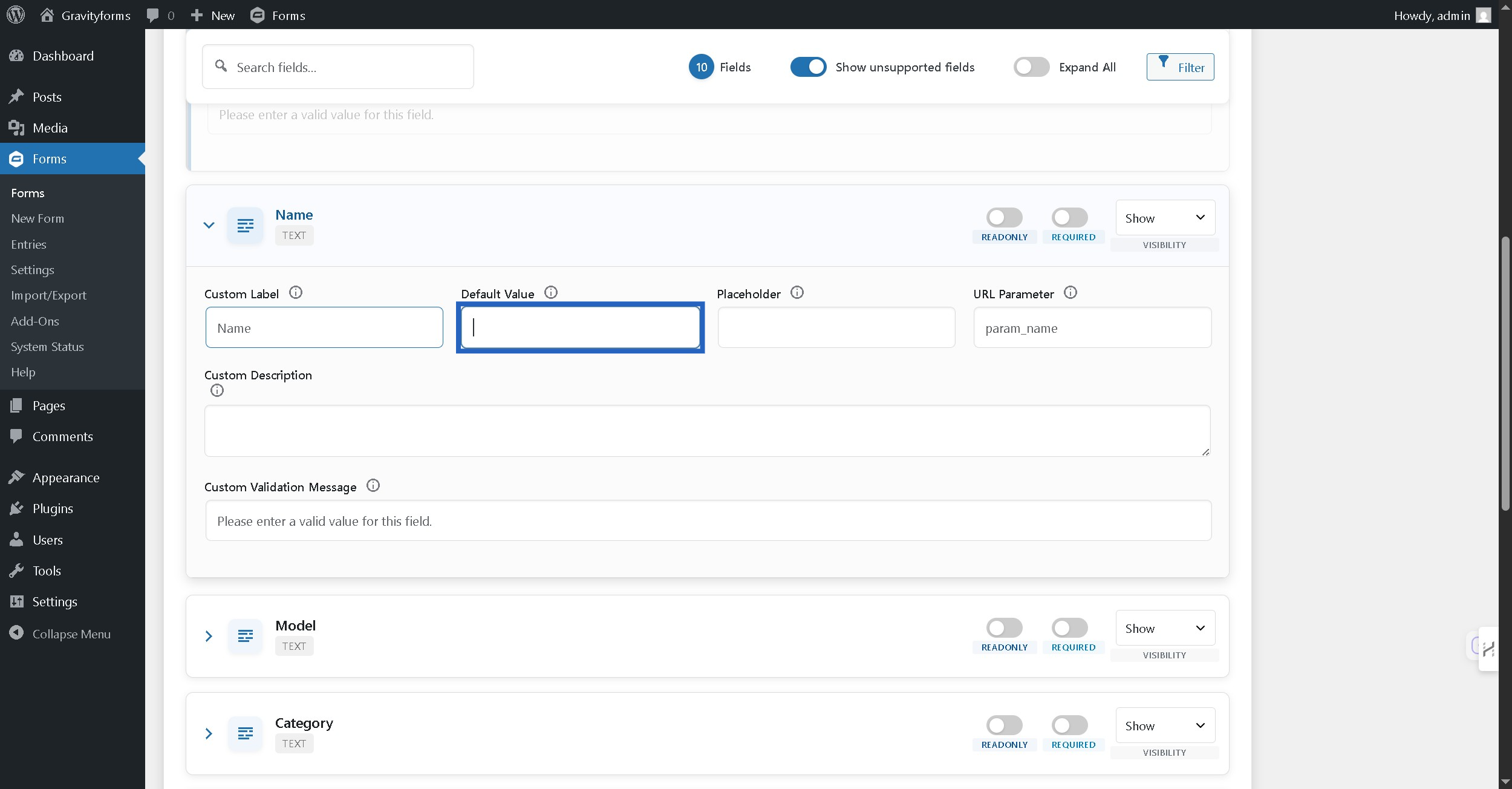
Step 21: Set placeholder to show when field has no value #

Step 22: Set URL Parameter to fetch value from the url #
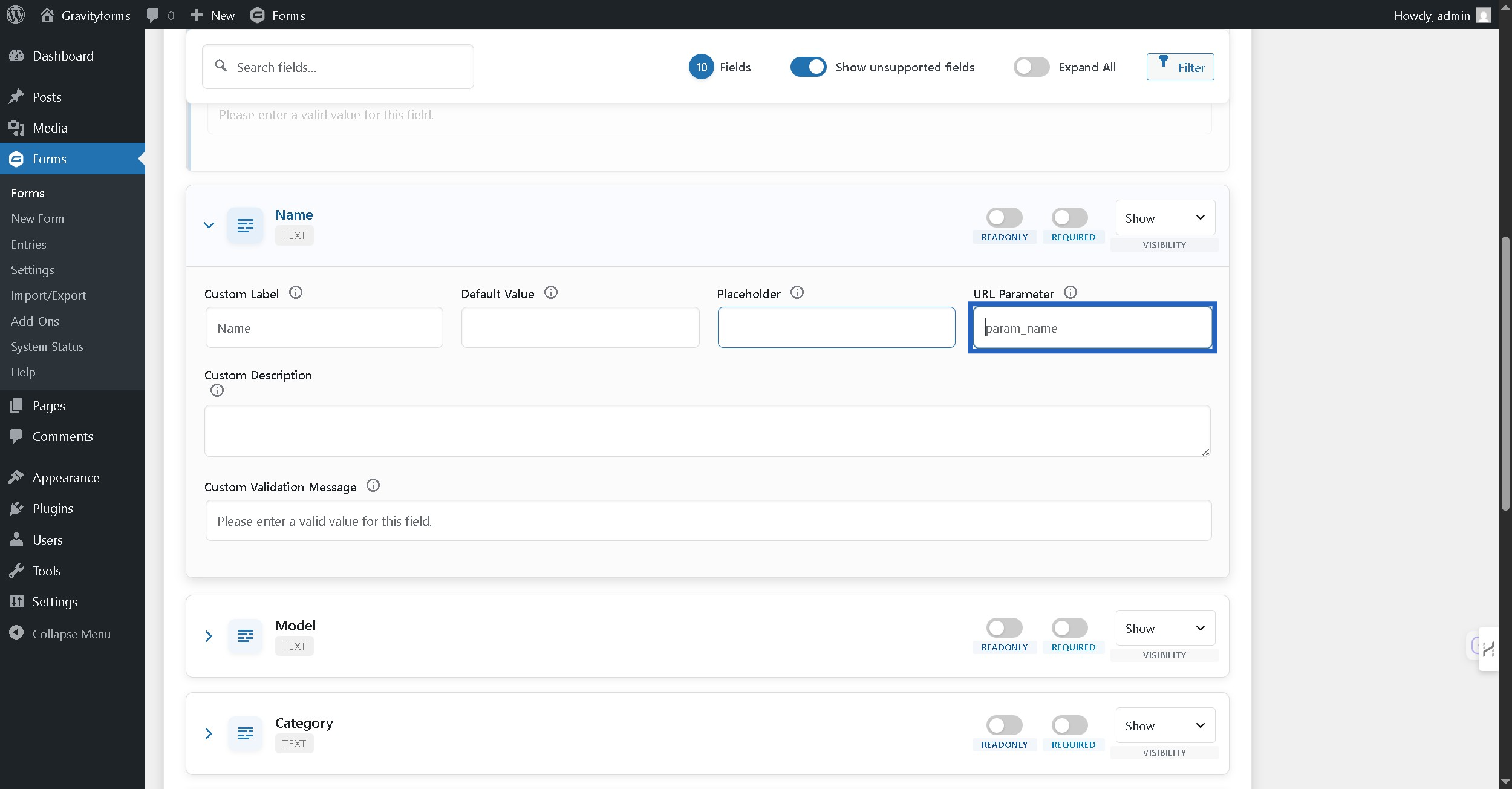
Step 23: Customize the field description #
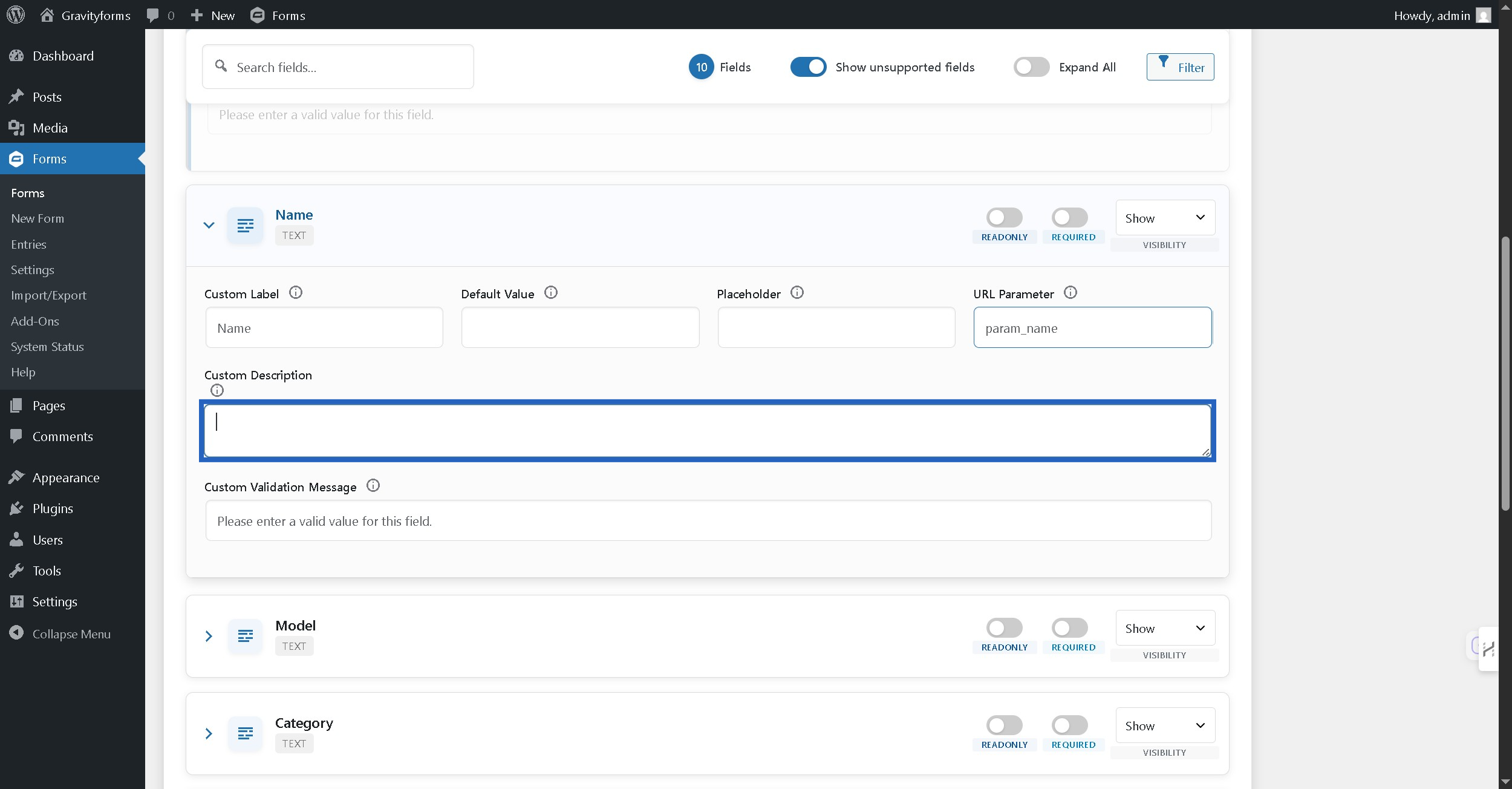
Step 24: Set field specific validation message #

Step 25: Click “Create Dynamic Form” button #